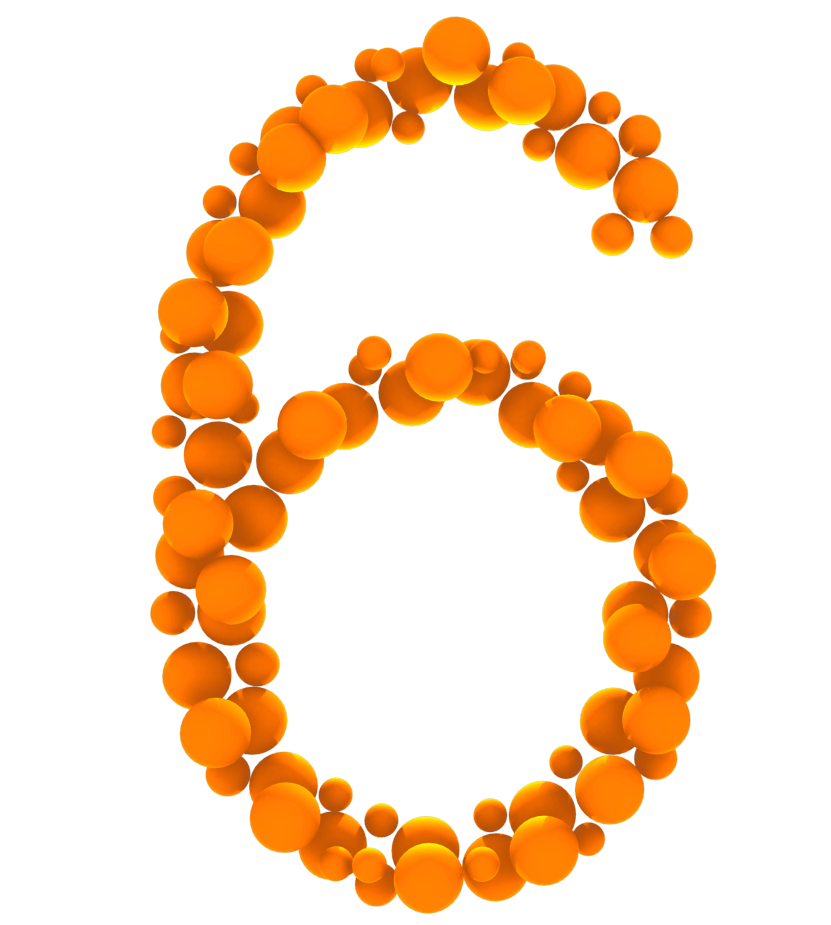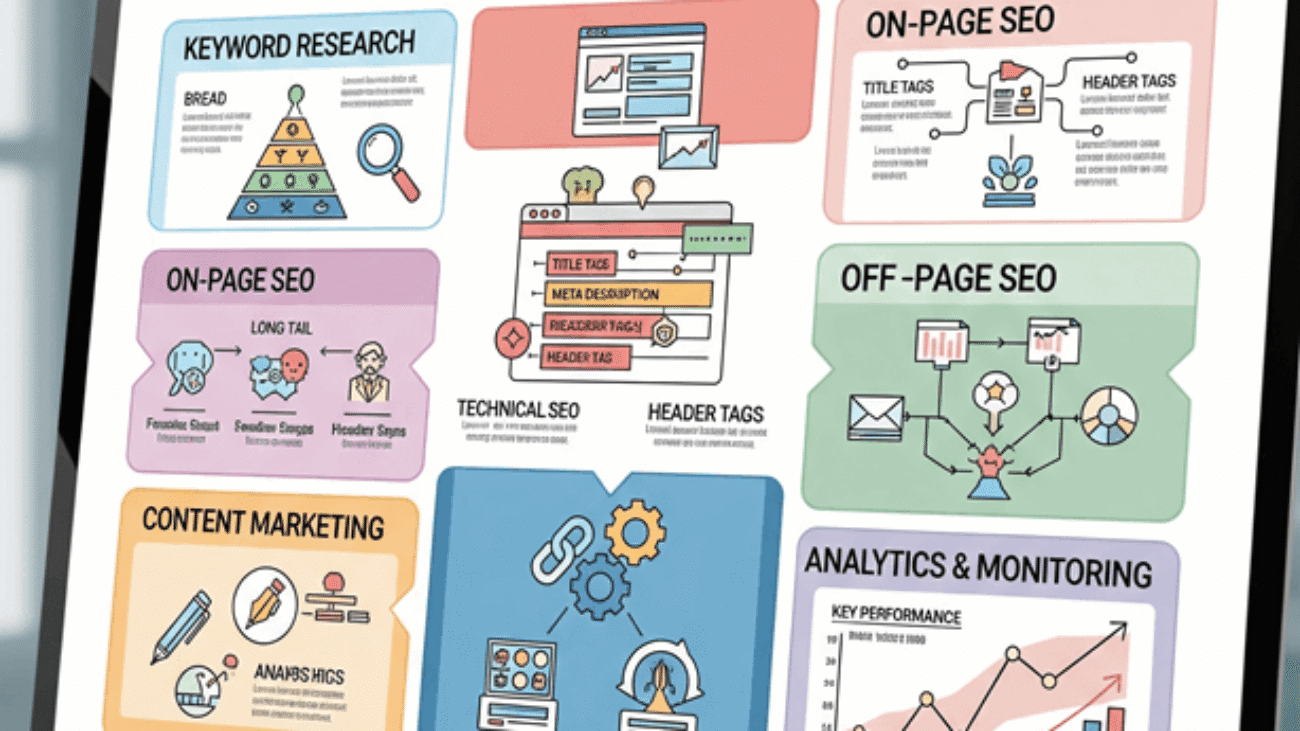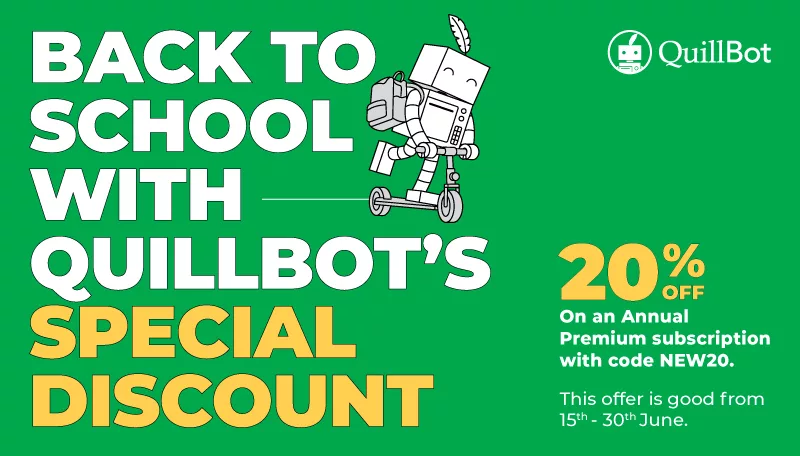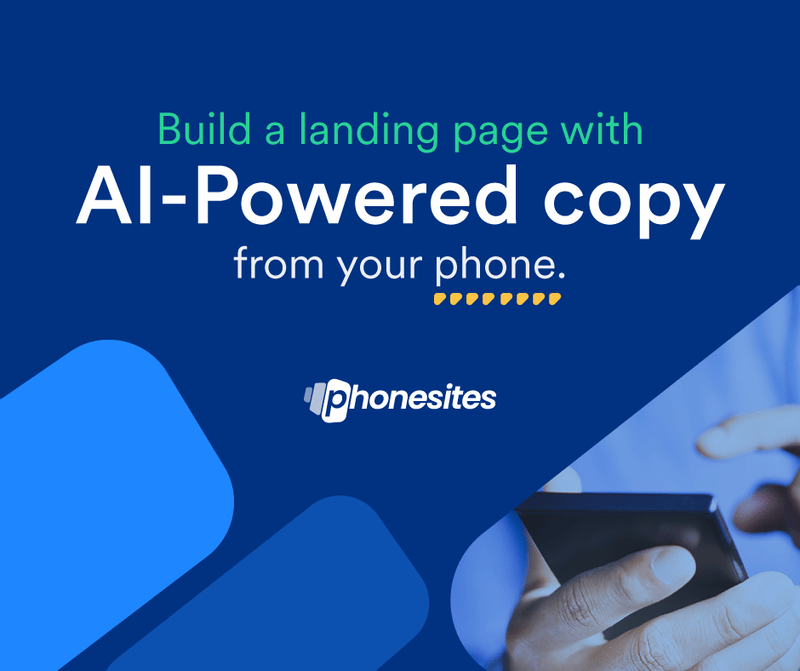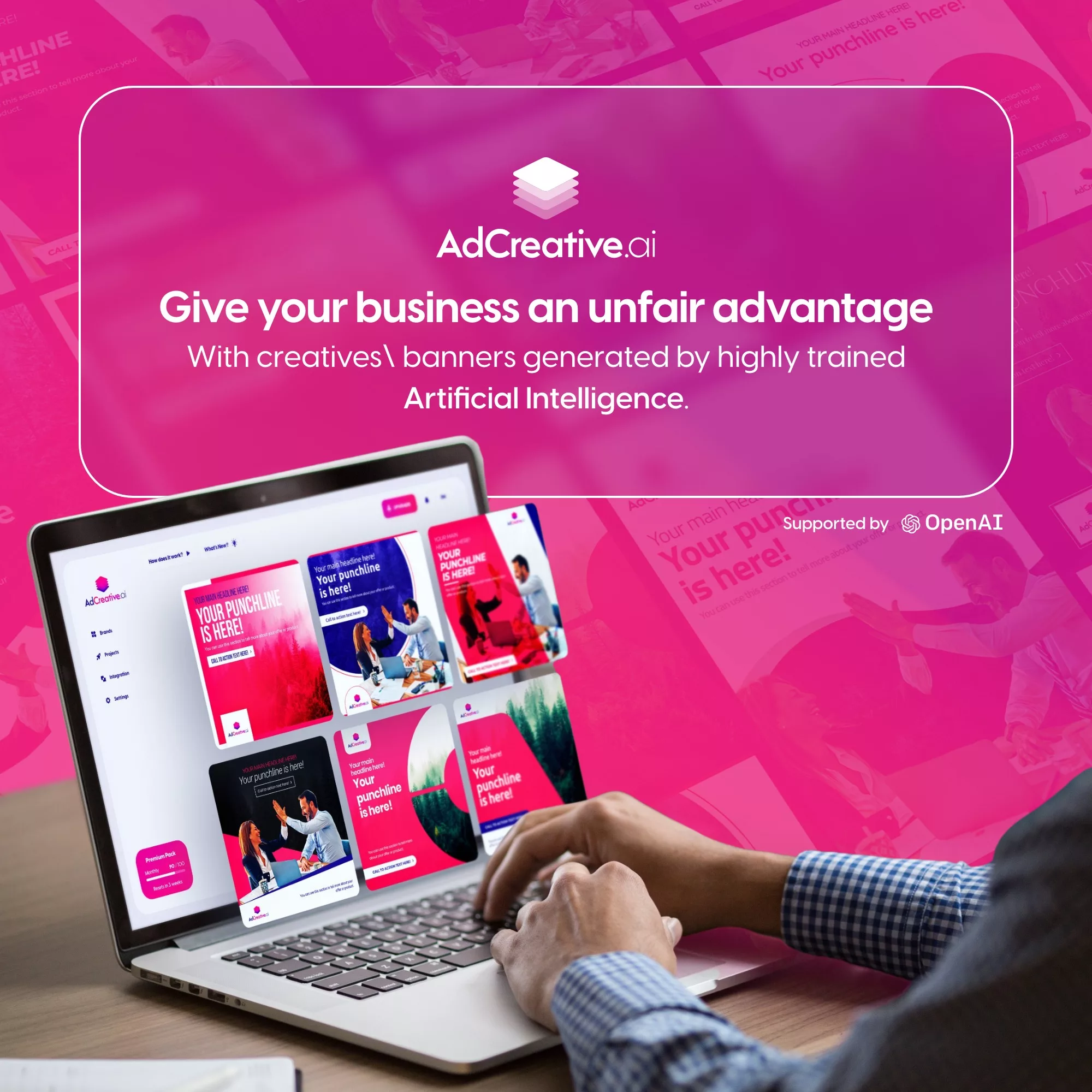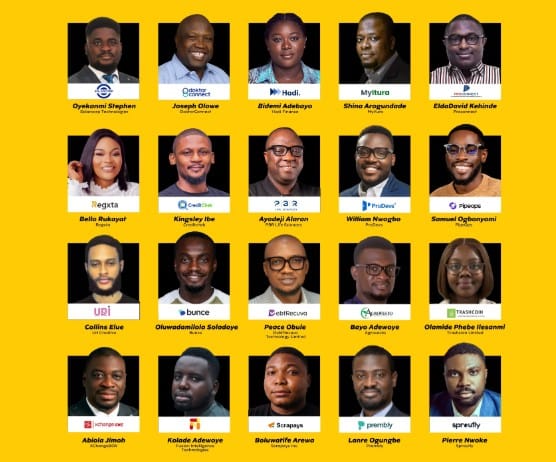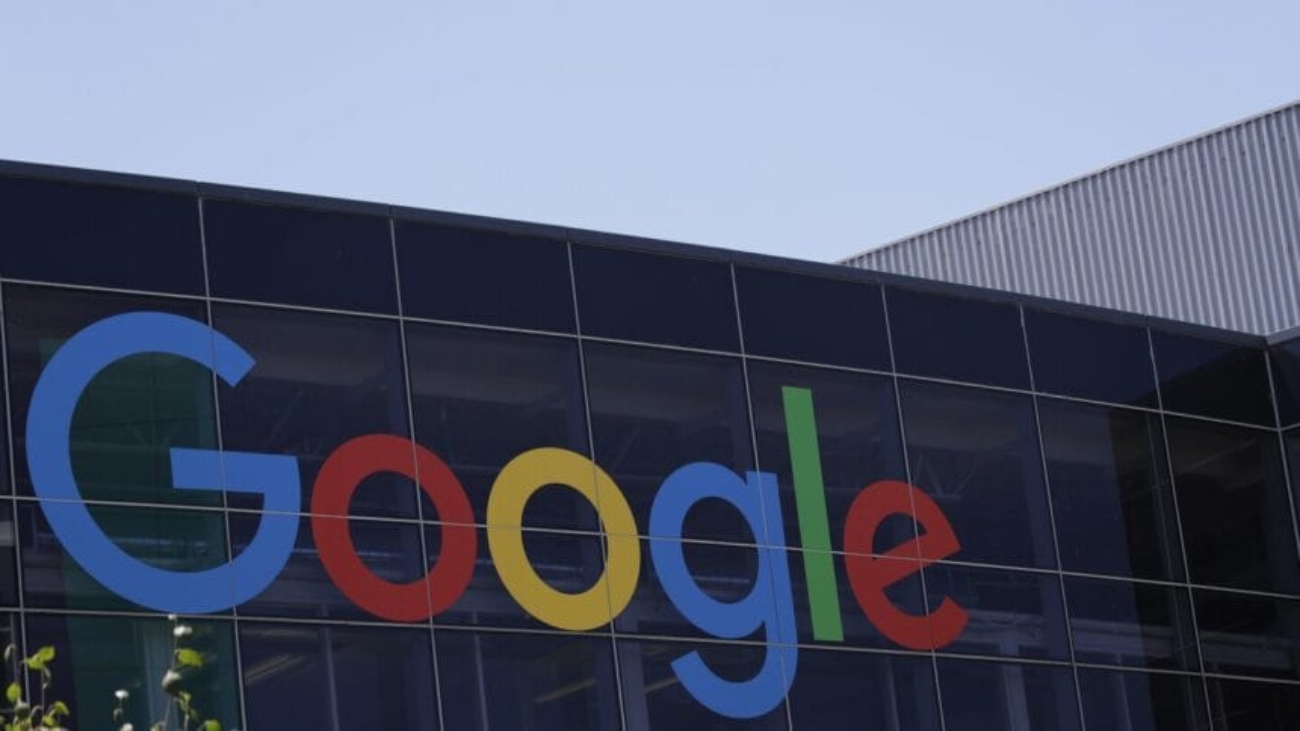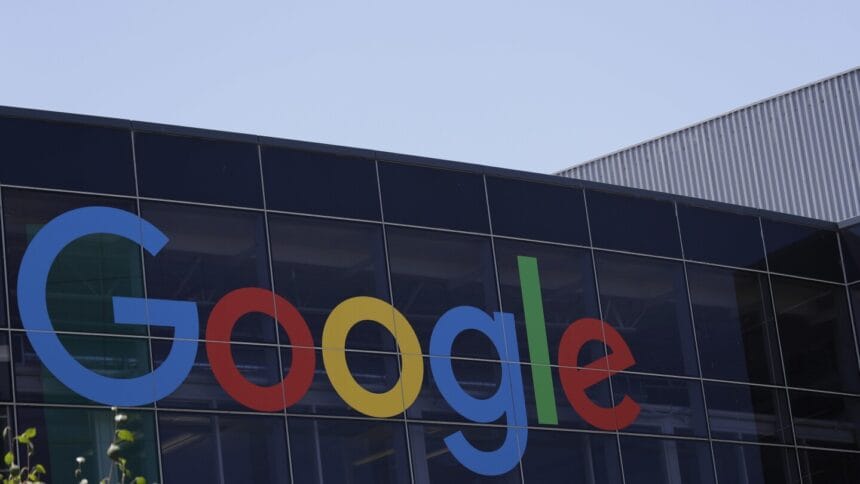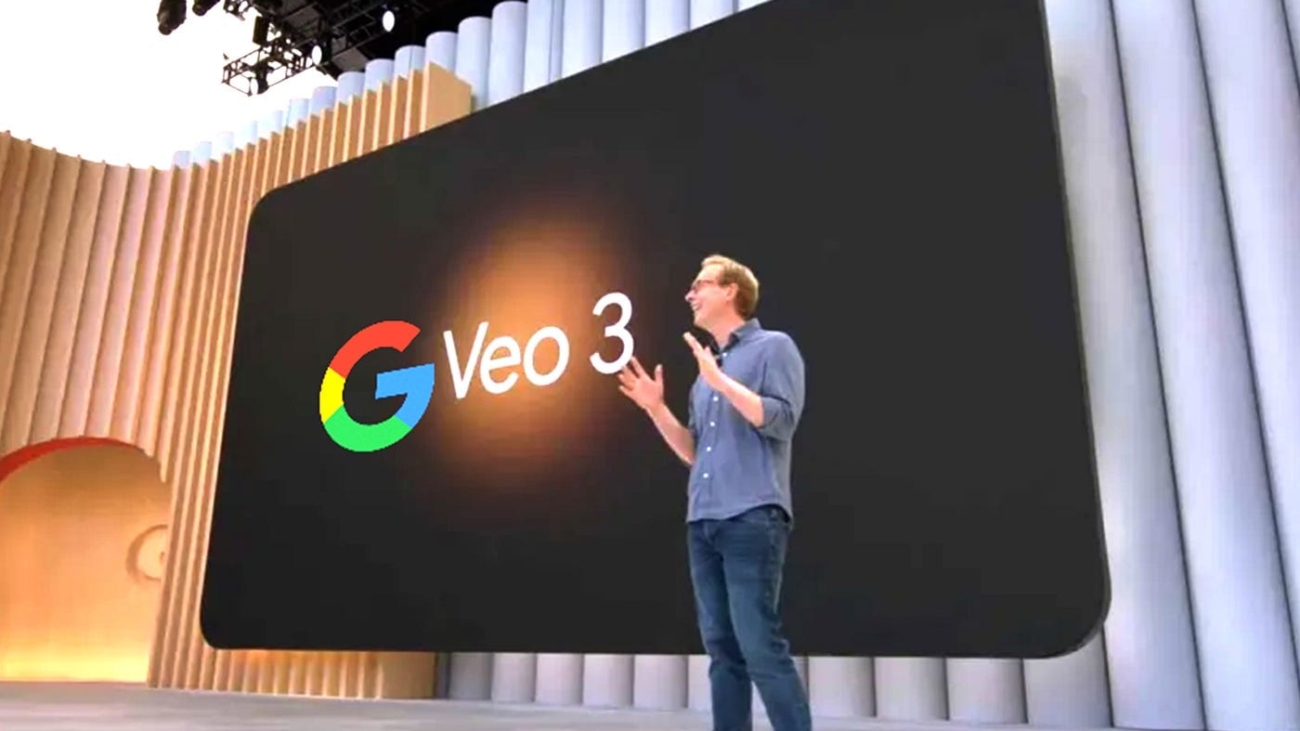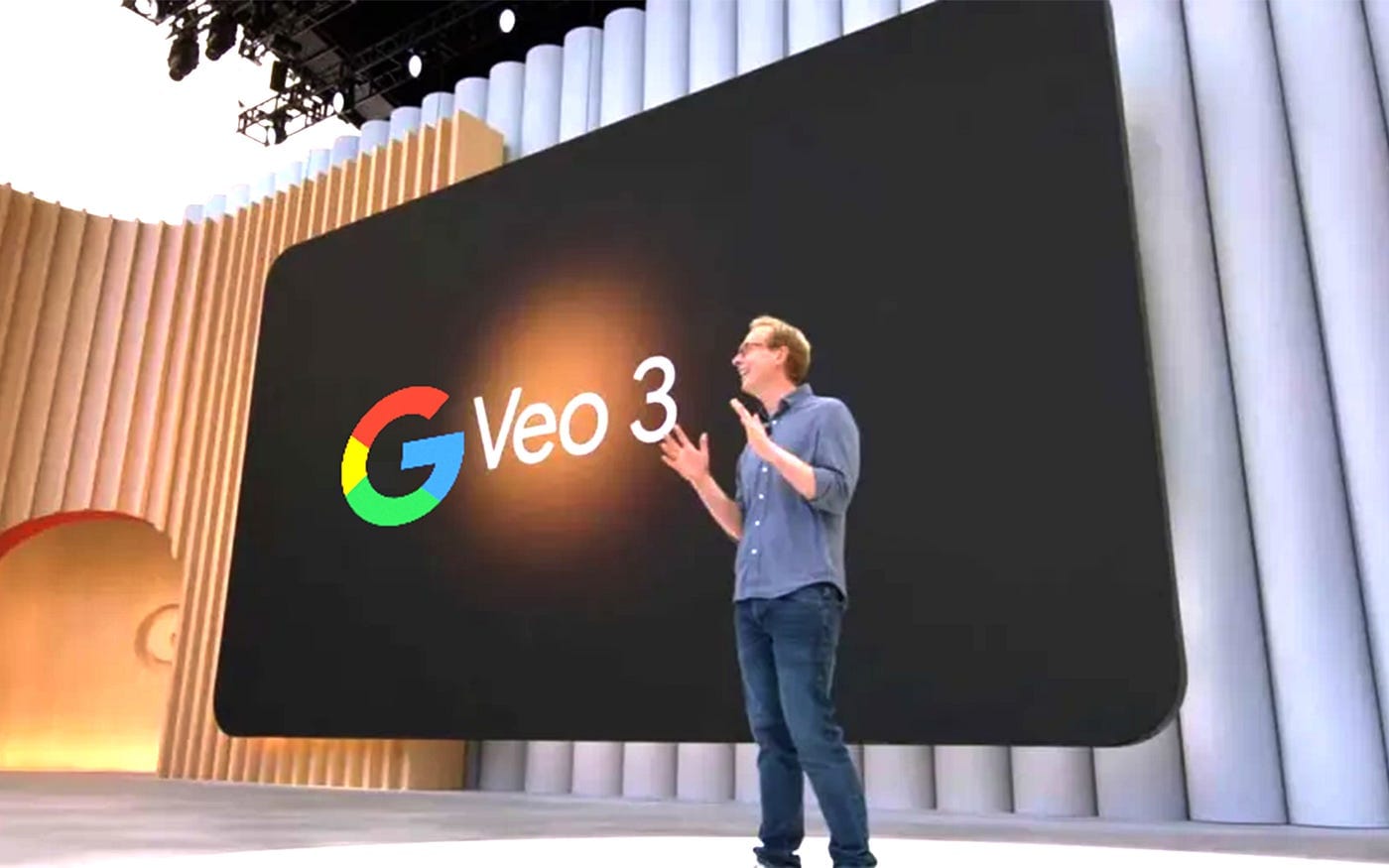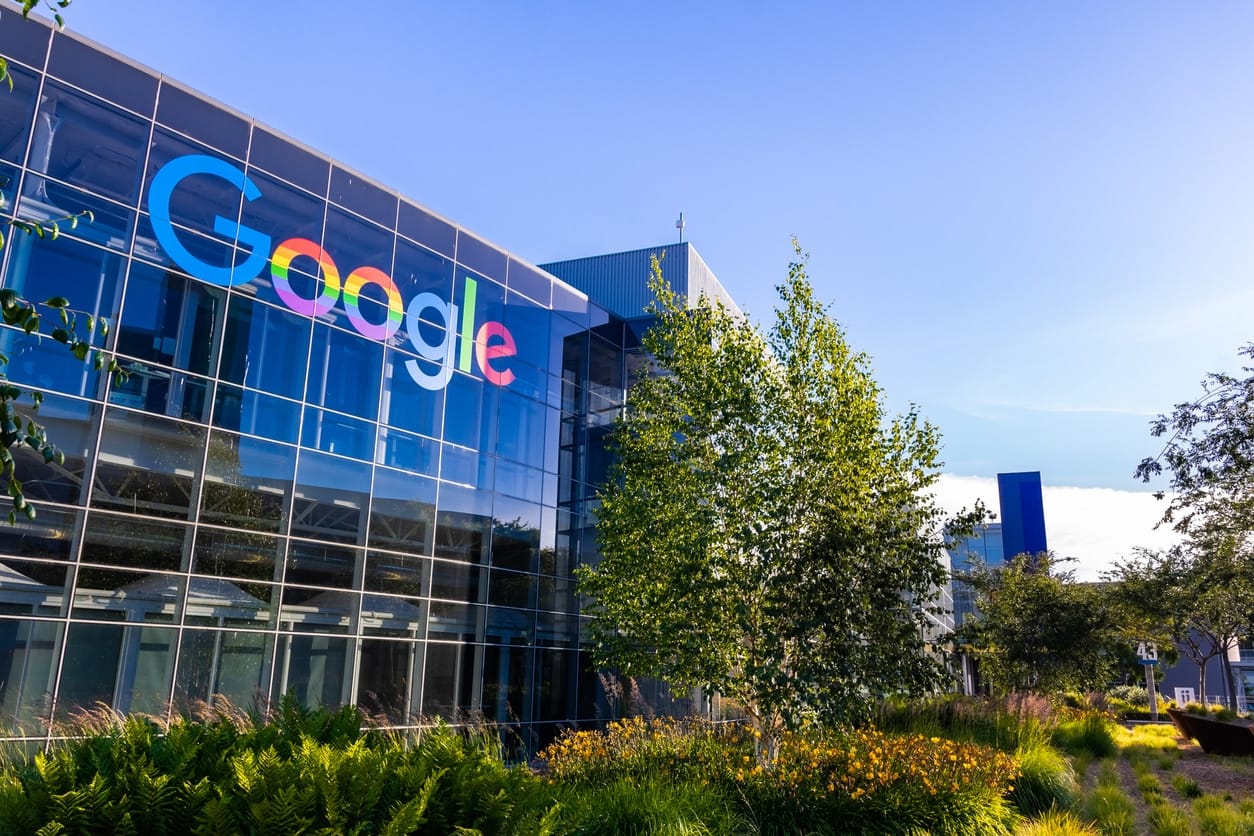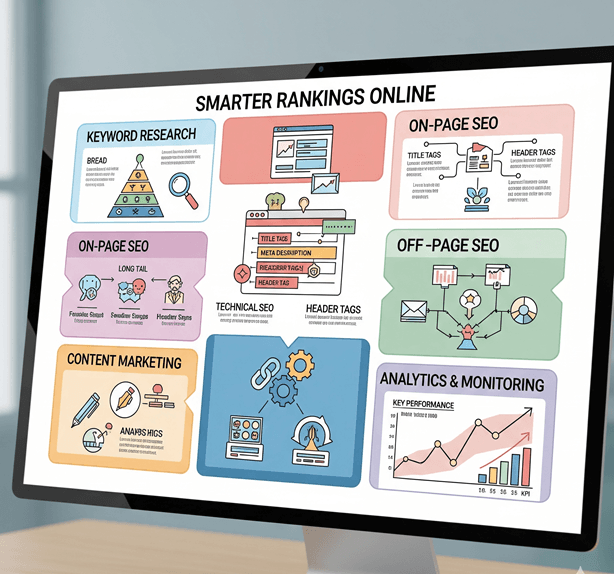
Are you tired of watching your competitors climb the search rankings while your website struggles to gain visibility? You’re not alone. In today’s digital battlefield, having the right SEO and AEO tools isn’t just an advantage—it’s absolutely essential for survival.
The world of search engine optimization has evolved dramatically, and with the rise of AI-powered search engines and voice queries, traditional SEO strategies alone won’t cut it anymore. That’s where Answer Engine Optimization (AEO) comes into play, revolutionizing how we approach online visibility.
Understanding SEO and AEO in Today’s Digital Landscape
What is SEO and Why Does it Matter?
Search Engine Optimization remains the backbone of digital marketing success. Think of SEO as your website’s GPS system—it guides search engines to understand, crawl, and rank your content effectively. Without proper SEO, your amazing content might as well be hidden in a digital black hole.
But here’s the thing: SEO isn’t just about stuffing keywords into your content anymore. Modern SEO requires a sophisticated approach that considers user intent, technical performance, and content quality. It’s like preparing a gourmet meal—every ingredient matters, from the freshest keywords to the most engaging user experience.
The Rise of AEO (Answer Engine Optimization)
AEO represents the next evolution in search optimization. While SEO focuses on ranking in traditional search results, AEO targets the growing ecosystem of AI assistants, voice searches, and featured snippets. It’s like the difference between shouting in a crowded room and having a one-on-one conversation.
With more users asking questions directly to their devices, AEO ensures your content provides immediate, accurate answers. This shift means optimizing for natural language queries and structured data becomes crucial for maintaining visibility in search results.
How SEO and AEO Work Together
Rather than competing strategies, SEO and AEO complement each other beautifully. Traditional SEO builds your foundation—ensuring your site is crawlable, fast, and authoritative. AEO then optimizes this foundation for the specific ways modern users search and consume information.
Think of it as building a house: SEO creates the solid structure, while AEO adds the smart home features that make it irresistible to modern buyers.
Essential Features to Look for in SEO Tools
Keyword Research Capabilities
The heart of any successful SEO campaign beats with solid keyword research. Your ideal tool should offer comprehensive keyword data, including search volume, competition levels, and trend analysis. But don’t just look for basic metrics—seek tools that provide keyword difficulty scores and related term suggestions.
Advanced keyword research tools also reveal the questions your audience asks, helping you create content that directly addresses their needs. It’s like having a crystal ball that shows you exactly what your customers want to know.
Technical SEO Analysis
Technical SEO might seem intimidating, but it’s absolutely crucial for your website’s performance. Your tools should identify crawl errors, duplicate content issues, and site speed problems. Look for features that analyze your site structure, internal linking, and mobile responsiveness.
The best technical SEO tools act like a health checkup for your website, diagnosing problems before they become serious issues that hurt your rankings.
Competitor Intelligence
Understanding what your competitors are doing right (and wrong) gives you a massive advantage. Quality SEO tools provide competitor analysis features that reveal their top-performing keywords, backlink profiles, and content strategies.
Backlink Analysis Features
Backlinks remain one of the strongest ranking factors, making backlink analysis essential. Your tools should identify your link profile quality, discover new link opportunities, and monitor your competitors’ link-building strategies. Think of backlinks as votes of confidence—the more quality votes you have, the more search engines trust your content.
Top-Tier SEO Tools for Professional Marketers
Ahrefs – The Comprehensive SEO Suite
Ahrefs stands as the Swiss Army knife of SEO tools, offering an incredibly robust feature set that covers every aspect of search optimization. Its Site Explorer provides unmatched insights into any website’s organic traffic, while the Keywords Explorer database contains over 10 billion keywords across multiple search engines.
What sets Ahrefs apart is its intuitive interface combined with powerful functionality. The tool excels at competitor analysis, allowing you to reverse-engineer successful strategies and identify content gaps in your industry. Its Content Explorer feature helps discover the most shared content in any niche, providing endless inspiration for your content marketing efforts.
SEMrush – All-in-One Marketing Toolkit
SEMrush goes beyond traditional SEO, offering a complete digital marketing suite that includes PPC analysis, social media management, and content marketing tools. This comprehensive approach makes it invaluable for agencies and businesses managing multiple marketing channels.
The platform’s Position Tracking feature provides detailed ranking reports, while its Site Audit tool identifies technical issues that might be hampering your performance. SEMrush’s strength lies in its ability to provide actionable insights rather than just raw data.
Moz Pro – User-Friendly SEO Platform
Moz Pro has built its reputation on providing clean, understandable SEO data that doesn’t overwhelm users. Its Domain Authority metric has become an industry standard for measuring website authority, while the Link Explorer offers comprehensive backlink analysis.
Advanced Reporting Features
Moz Pro’s reporting capabilities shine in client communication scenarios. The customizable reports are perfect for agencies needing to present SEO progress to clients in an easily digestible format. The tool’s keyword difficulty scoring system helps prioritize optimization efforts effectively.
Budget-Friendly SEO Tools That Deliver Results
Ubersuggest – Neil Patel’s Affordable Solution
Ubersuggest democratizes access to powerful SEO insights at a fraction of the cost of premium tools. Despite its affordable pricing, it offers comprehensive keyword research, site auditing, and competitor analysis features that rival more expensive alternatives.
The tool’s strength lies in its simplicity and actionable recommendations. Rather than overwhelming users with data, Ubersuggest presents clear, prioritized suggestions that make it easy to improve your SEO performance step by step.
KWFinder – Focused Keyword Research
Sometimes less is more, and KWFinder proves this philosophy by focusing exclusively on keyword research while doing it exceptionally well. The tool’s clean interface and accurate keyword difficulty scores make it perfect for content creators and small businesses.
KWFinder excels at long-tail keyword discovery, helping you find those valuable, low-competition keywords that can drive targeted traffic to your website. Its SERP analysis feature provides insights into what it takes to rank for specific keywords.
Screaming Frog – Technical SEO Crawler
For technical SEO analysis, few tools match Screaming Frog’s thoroughness and accuracy. This desktop application crawls websites like a search engine would, identifying technical issues that could impact your rankings.
While it requires more technical knowledge than other tools, Screaming Frog provides unmatched detail in its analysis. It’s particularly valuable for large websites where manual technical audits would be impossible.
AEO Tools for Answer Engine Optimization
Understanding Voice Search Optimization
Voice search optimization requires a fundamentally different approach than traditional text-based SEO. Users speak more naturally and ask complete questions, making conversational keyword optimization essential for AEO success.
Tools specialized for voice search help identify question-based keywords and optimize content for featured snippets. They analyze the natural language patterns people use when speaking to their devices, helping you create content that matches these conversational queries.
Featured Snippet Optimization Tools
Featured snippets represent the holy grail of search visibility, appearing above traditional search results and capturing significant click-through rates. Specialized tools help identify snippet opportunities and optimize your content formatting for maximum visibility.
Schema Markup Generators
Schema markup provides search engines with structured data about your content, making it easier for them to understand and display your information in rich snippets. Modern AEO tools include schema generators that simplify this technical process.
FAQ and Q&A Content Tools
FAQ optimization has become crucial for both SEO and AEO success. Tools that help identify common questions in your industry and optimize your content to answer them directly can significantly improve your search visibility.
Free SEO Tools Every Marketer Should Use
Google Analytics and Search Console
No SEO toolkit is complete without Google’s free offerings. Google Analytics provides comprehensive traffic insights, while Search Console offers direct communication from Google about your site’s performance and issues.
These tools work together to provide a complete picture of your SEO performance. Search Console shows how Google sees your site, while Analytics reveals how users interact with your content once they arrive.
Google Keyword Planner
Originally designed for Google Ads, Keyword Planner remains one of the best free keyword research tools available. It provides search volume data directly from Google and helps identify new keyword opportunities.
While primarily focused on paid search, the insights from Keyword Planner are invaluable for organic SEO strategy development. The tool’s forecasting features help estimate the potential impact of targeting specific keywords.
Yoast SEO Plugin
For WordPress users, Yoast SEO provides on-page optimization guidance that makes technical SEO accessible to non-technical users. The plugin offers real-time content analysis and optimization suggestions as you write.
Yoast’s strength lies in its educational approach, teaching users SEO best practices while helping them implement improvements. Its readability analysis ensures your content appeals to both search engines and human readers.
Specialized Tools for Content Optimization
Content Gap Analysis Tools
Understanding what content your competitors have that you don’t can reveal powerful opportunities for growth. Content gap analysis tools compare your site’s content against competitors, identifying topics and keywords you’re missing.
These tools help prioritize content creation efforts by showing which topics could drive the most traffic. They’re particularly valuable for established websites looking to expand their content coverage strategically.
Topic Clustering and Content Planning
Modern SEO success requires strategic content planning that goes beyond individual keywords. Topic clustering tools help organize your content around central themes, improving your site’s topical authority.
AI-Powered Content Suggestions
Artificial intelligence is revolutionizing content creation by providing data-driven suggestions for topics, headlines, and optimization strategies. AI-powered tools analyze successful content in your industry to recommend improvements.
Technical SEO Tools for Website Health
Site Speed Analysis Tools
Page speed directly impacts both user experience and search rankings, making speed optimization tools essential. These tools identify performance bottlenecks and provide specific recommendations for improvement.
Modern speed analysis tools consider Core Web Vitals and provide insights into how real users experience your website’s performance across different devices and connection speeds.
Mobile Optimization Checkers
With mobile-first indexing, ensuring your website performs well on mobile devices is crucial. Mobile optimization tools test your site’s mobile usability and identify potential issues that could hurt your rankings.
Core Web Vitals Monitoring
Google’s Core Web Vitals have become important ranking factors, making continuous monitoring essential. Specialized tools track these metrics over time and alert you to performance issues that could impact your search visibility.
Local SEO Tools for Business Growth
Google My Business Optimization
For local businesses, Google My Business optimization can drive significant foot traffic and local search visibility. Specialized tools help manage your GMB profile, monitor reviews, and track local search performance.
Local Citation Building Tools
Consistent business information across online directories builds local search authority. Citation building tools help identify opportunities for listing your business and ensure consistency across all platforms.
Review Management Platforms
Online reviews significantly impact local search rankings and consumer decisions. Review management tools help monitor, respond to, and encourage positive reviews across multiple platforms.
How to Choose the Right Tools for Your Business
Assessing Your SEO Needs
Before investing in SEO tools, honestly assess your current needs and capabilities. A small business might need different features than a large enterprise or SEO agency. Consider your technical expertise, budget constraints, and primary objectives.
Start by identifying your biggest SEO challenges. Are you struggling with keyword research, technical issues, or content creation? Understanding your pain points helps narrow down which tools will provide the most value.
Budget Considerations
SEO tools range from free to thousands of dollars per month. While premium tools offer more features, success often depends more on how well you use the tools than which ones you choose.
Consider starting with free tools and gradually upgrading as your needs and budget grow. Many successful SEO campaigns have been built using primarily free tools combined with strategic investments in specific premium features.
Integration Capabilities
The best SEO tools integrate seamlessly with your existing workflow and other marketing tools. Look for platforms that offer API access, easy data export, and integrations with popular CMS platforms and analytics tools.
Measuring Success with SEO Analytics
Key Performance Indicators
Success in SEO requires tracking the right metrics. While rankings are important, focus on metrics that directly impact your business goals: organic traffic, conversion rates, and revenue from organic search.
Modern SEO measurement goes beyond vanity metrics to focus on user engagement signals like dwell time, pages per session, and bounce rate. These metrics provide insights into content quality and user satisfaction.
ROI Tracking Methods
Demonstrating SEO ROI requires connecting organic traffic to business outcomes. Use goal tracking in Google Analytics to measure how organic traffic converts into leads, sales, or other valuable actions.
Attribution modeling helps understand the full customer journey and SEO’s role in driving conversions. Many users interact with your brand multiple times before converting, making multi-touch attribution essential for accurate ROI calculation.
Conclusion
The world of SEO and AEO tools offers incredible opportunities for businesses willing to invest in the right resources and strategies. From comprehensive suites like Ahrefs and SEMrush to focused solutions like KWFinder and specialized AEO tools, there’s a perfect combination for every business size and budget.
Remember, the most expensive tools won’t guarantee success—it’s how effectively you use them that matters most. Start with your specific needs, choose tools that align with your goals and budget, and focus on consistent implementation rather than constantly switching between platforms.
The future belongs to businesses that adapt to both traditional search engines and emerging answer engines. By combining powerful SEO tools with AEO strategies, you’re positioning yourself for sustained success in an ever-evolving digital landscape. Your competitors might have a head start, but with the right tools and consistent effort, you can not only catch up but surpass them entirely.
READ ALSO: OpenAI Challenges LinkedIn with Revolutionary AI-Powered Recruitment Platform