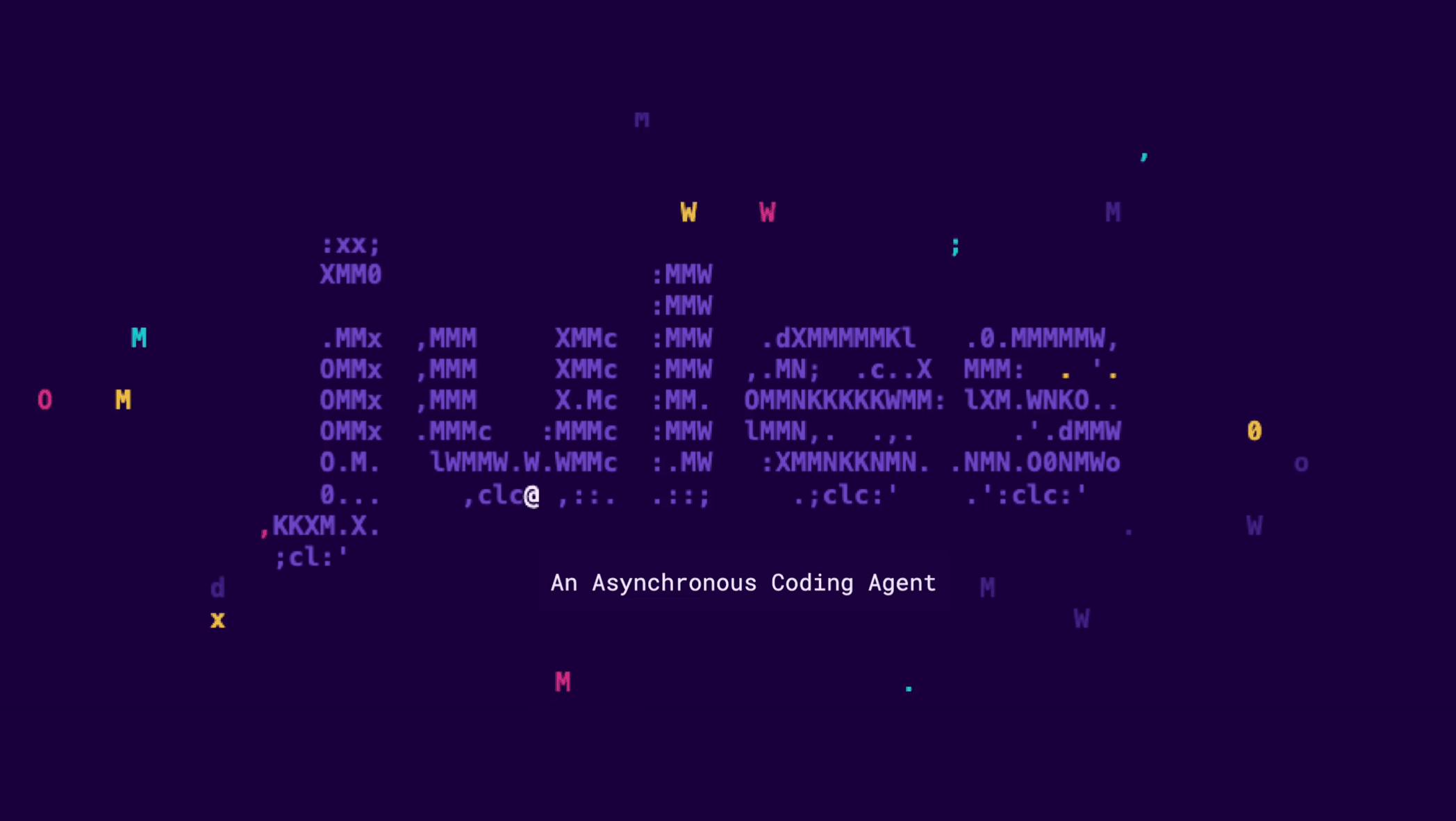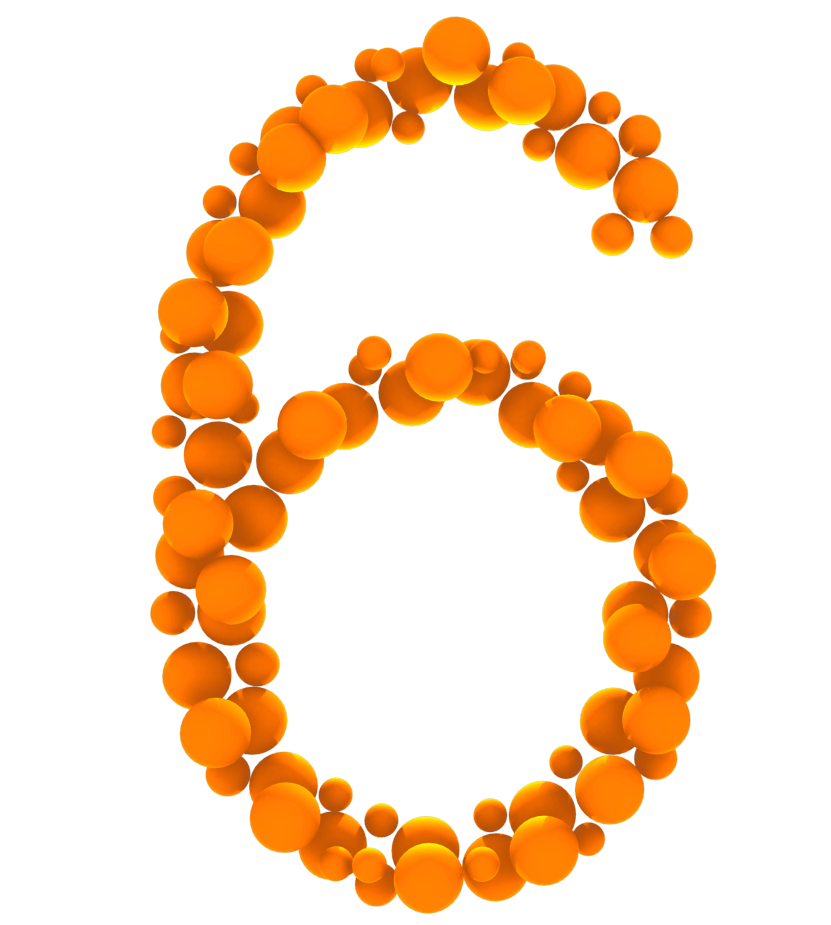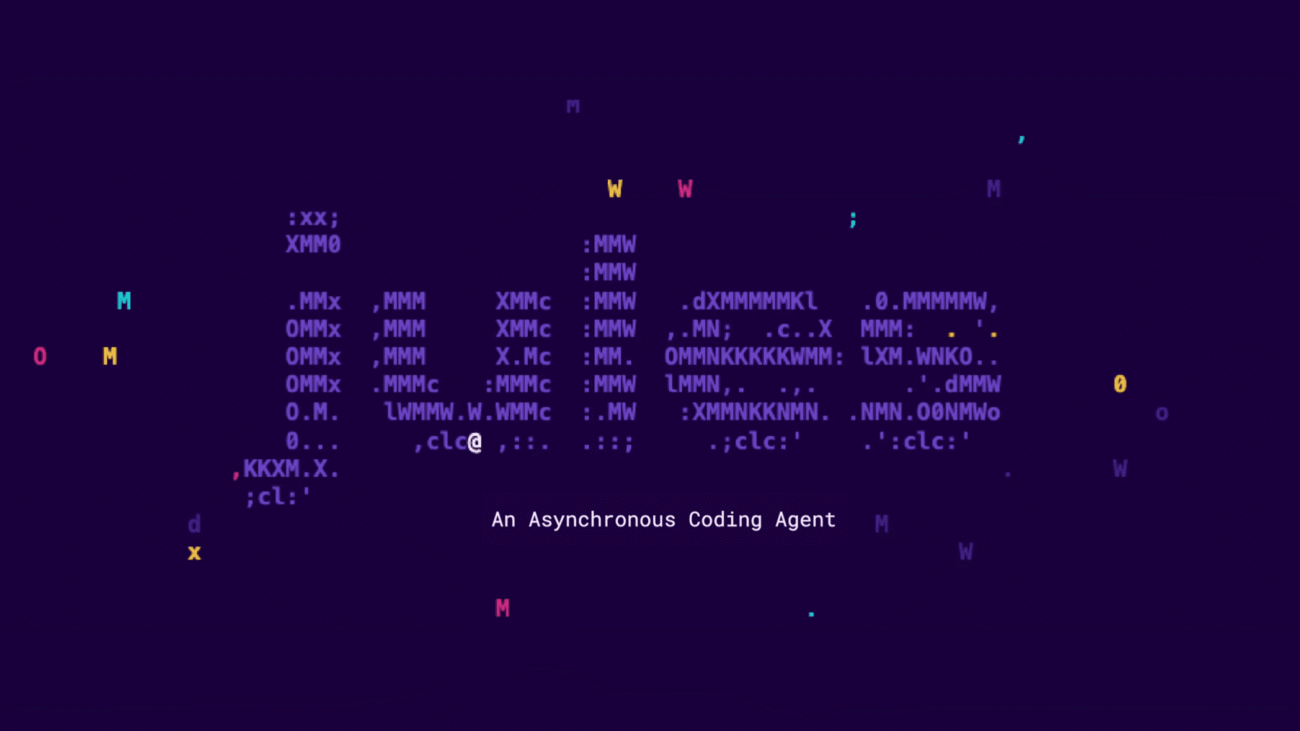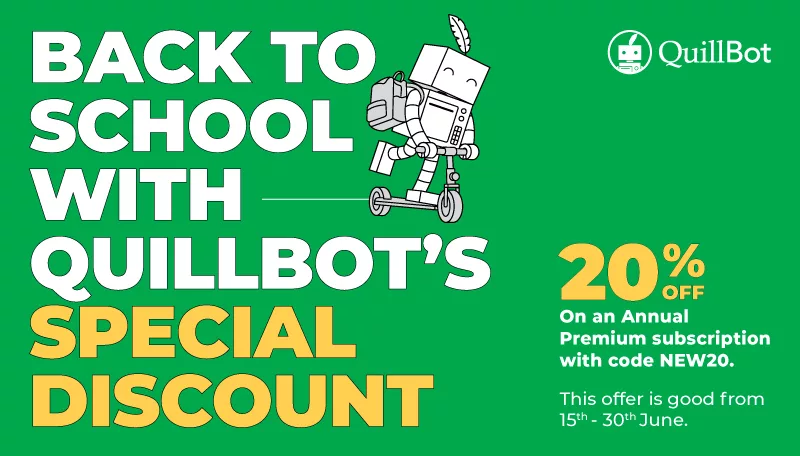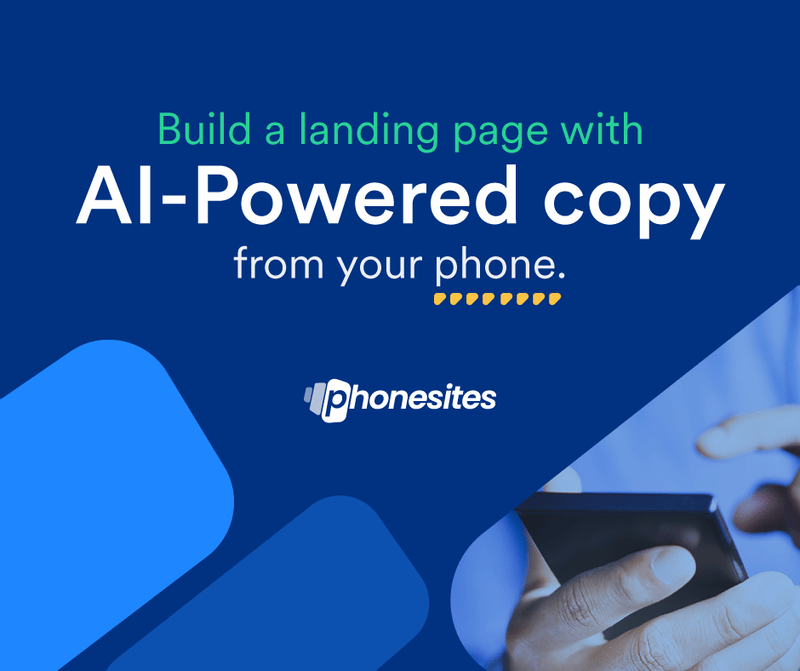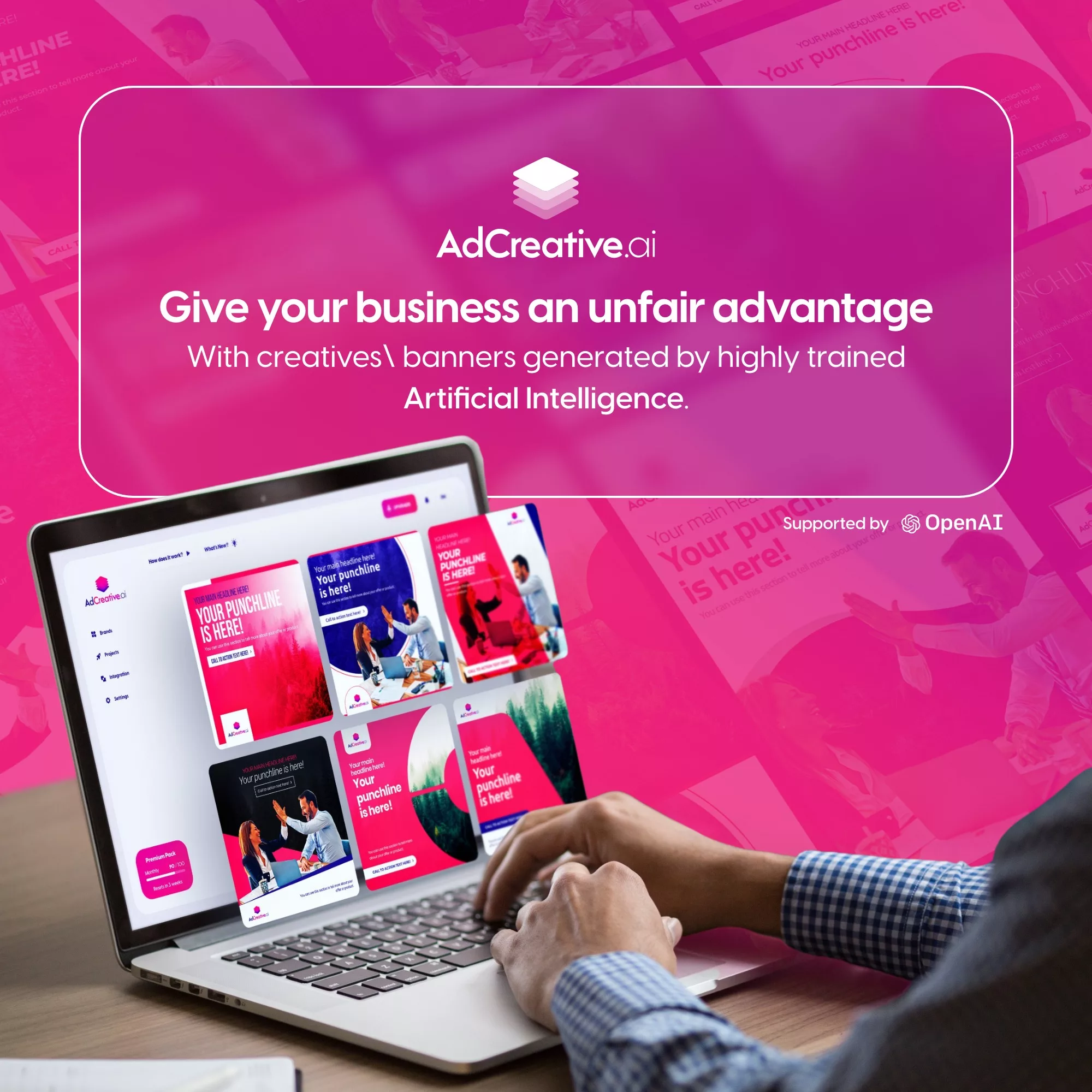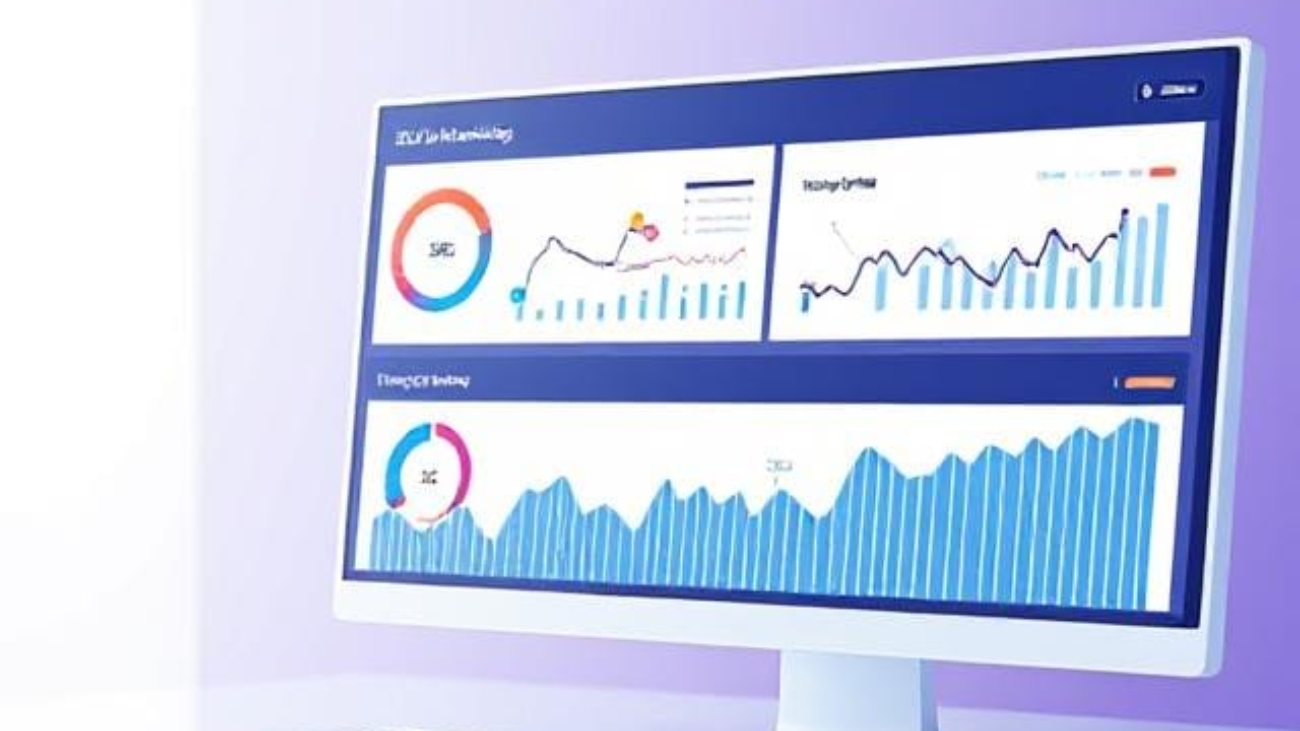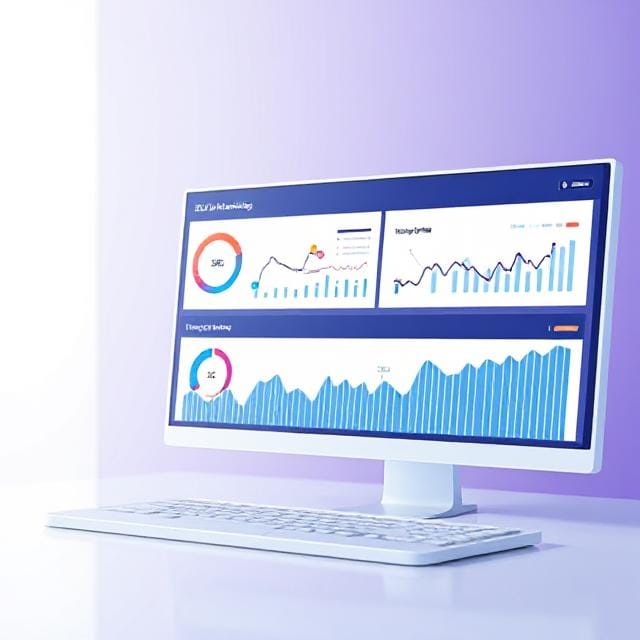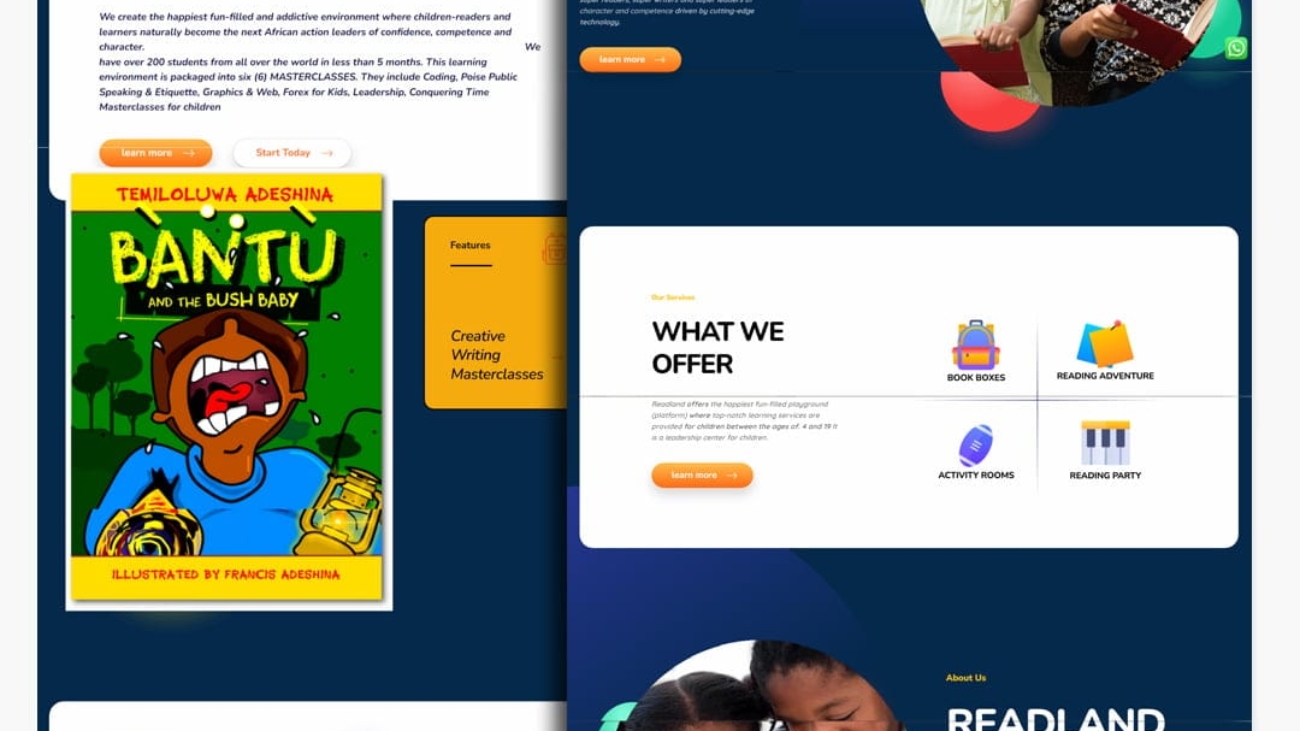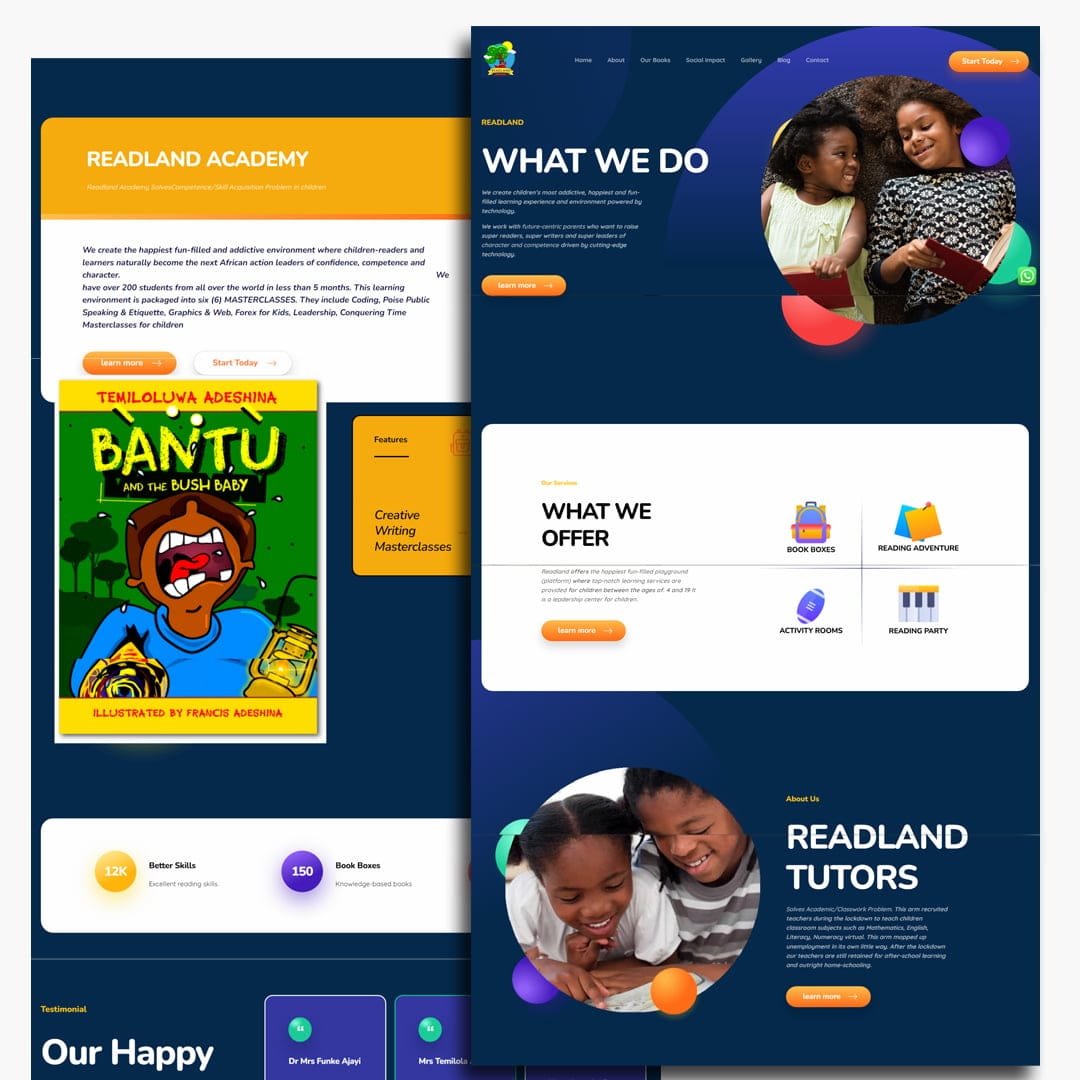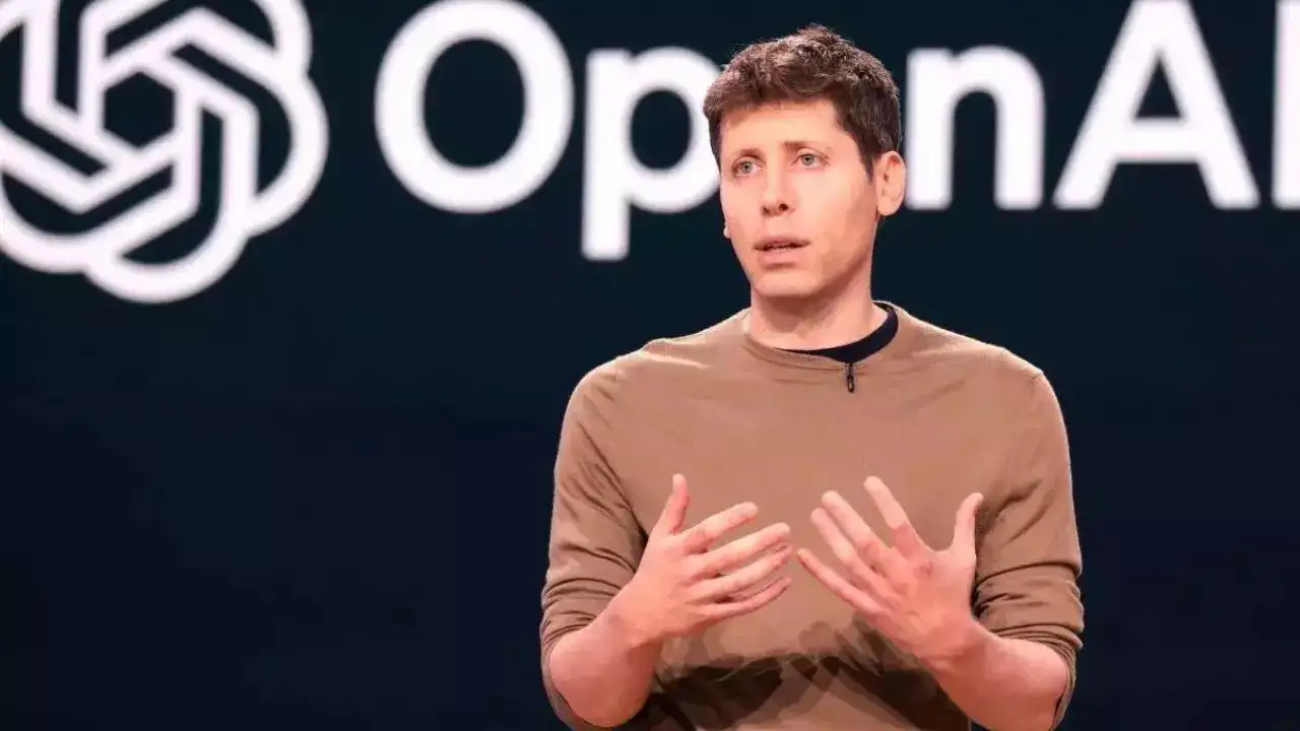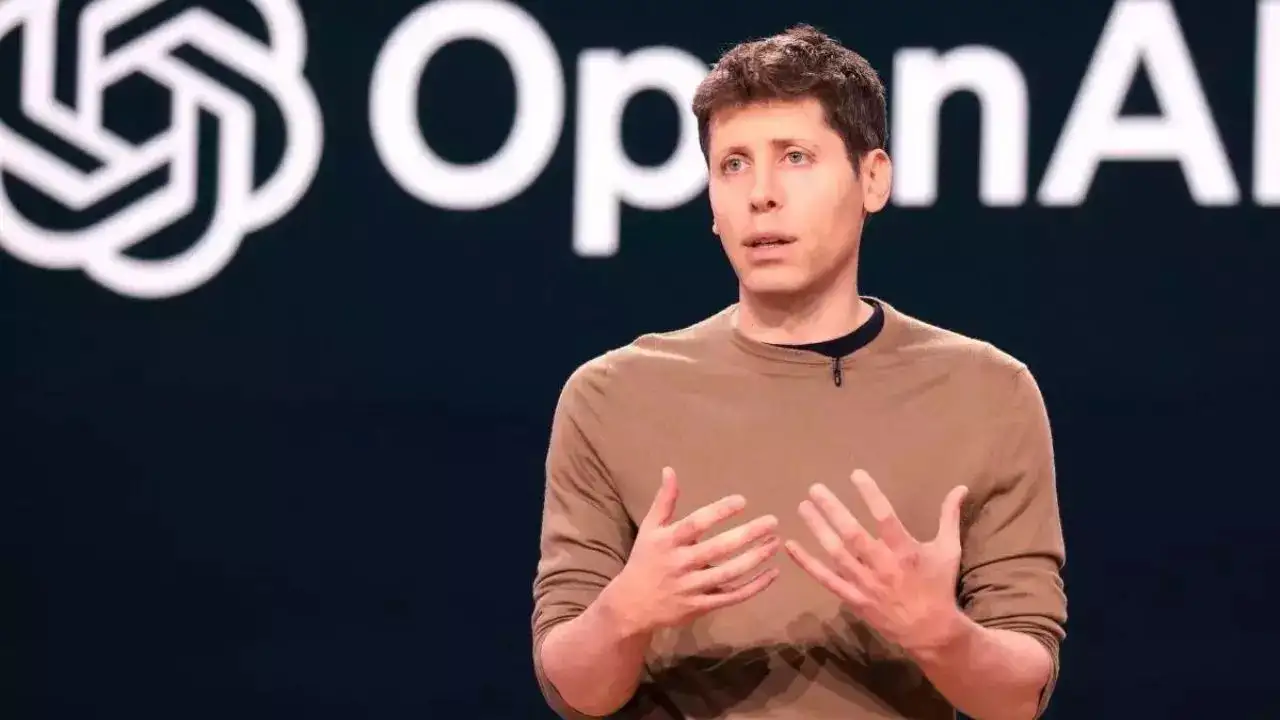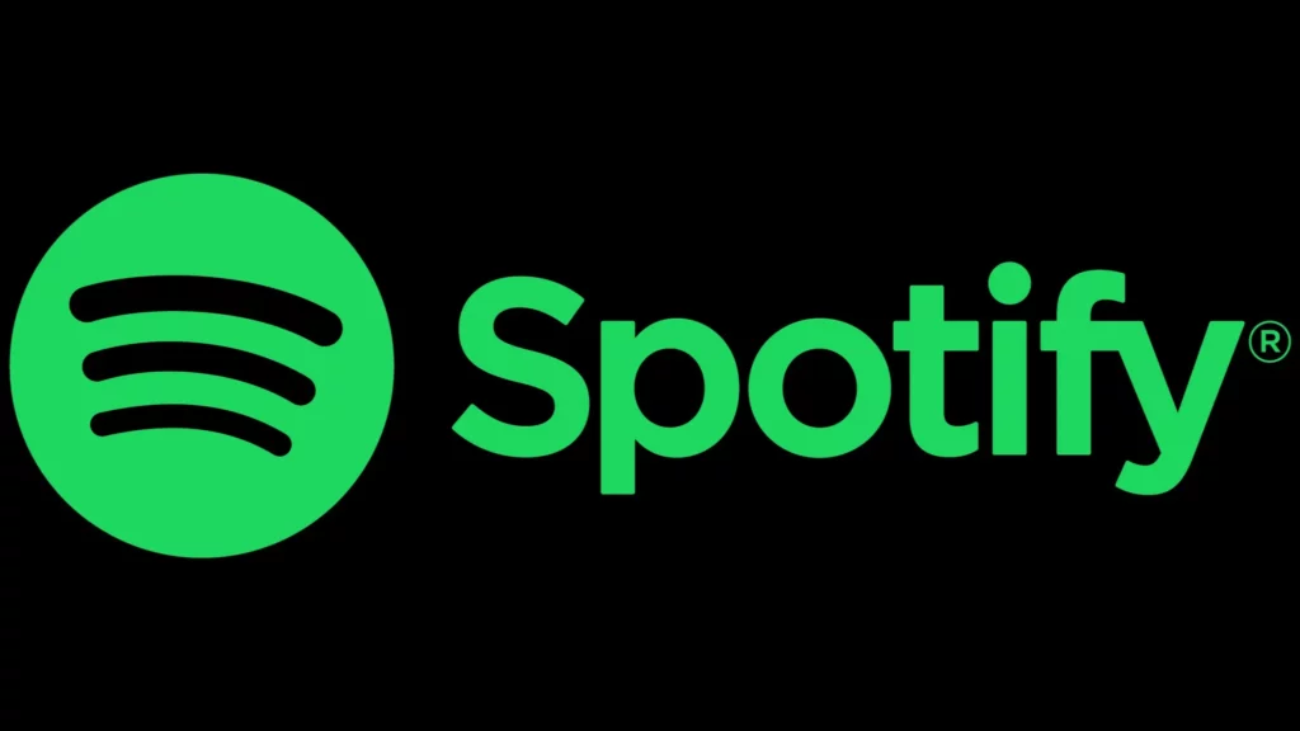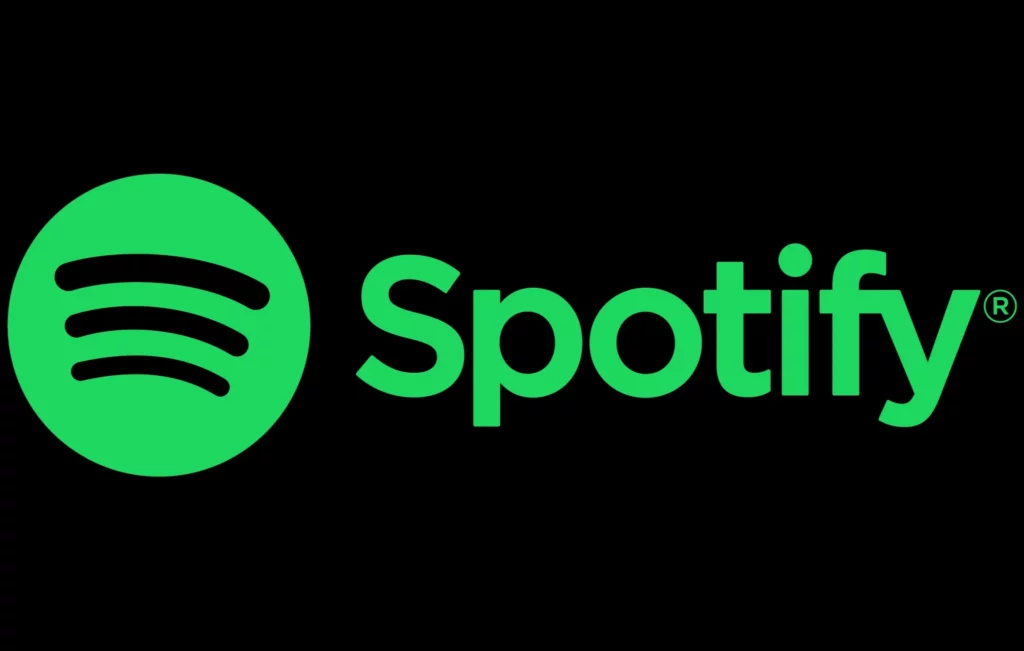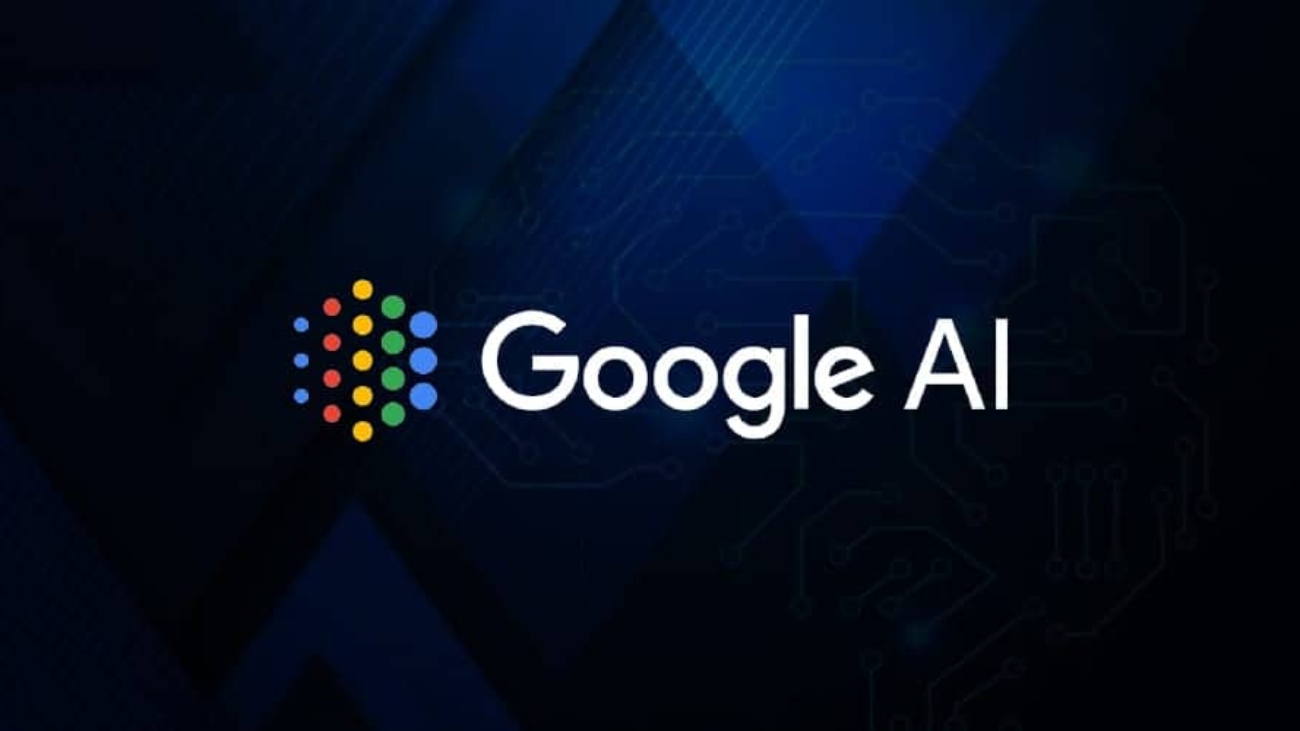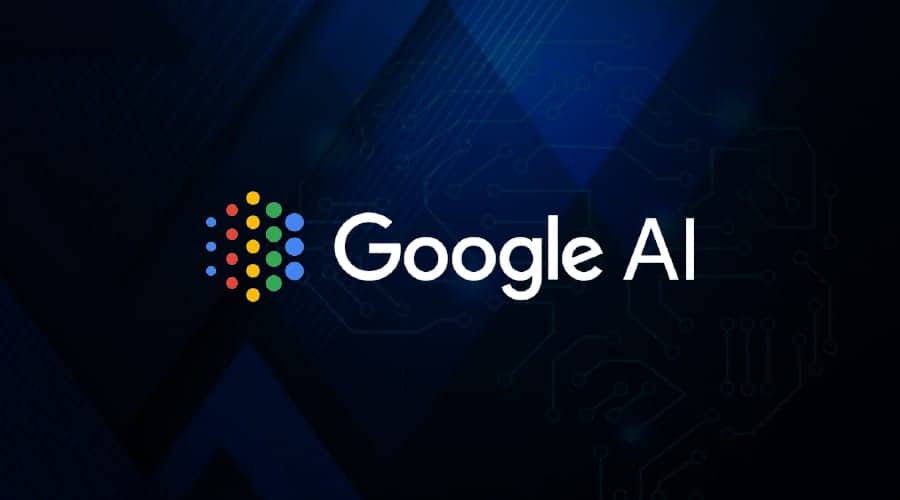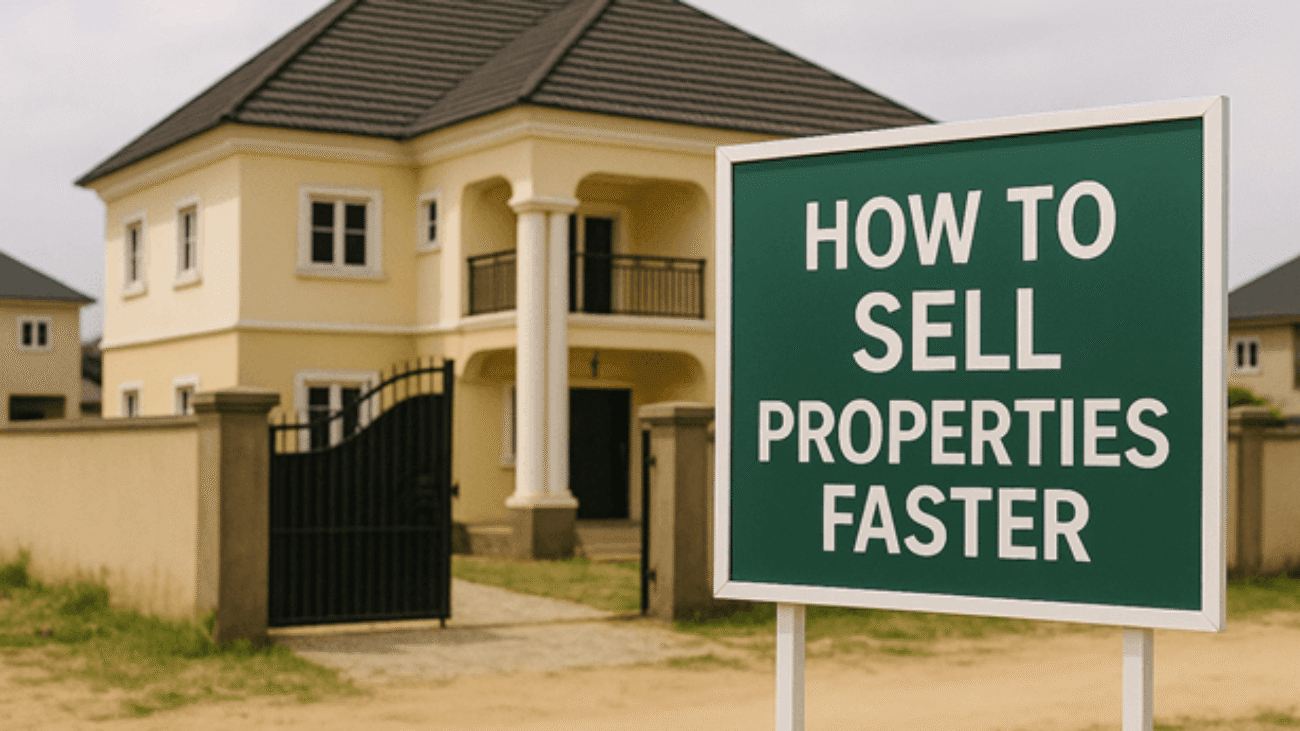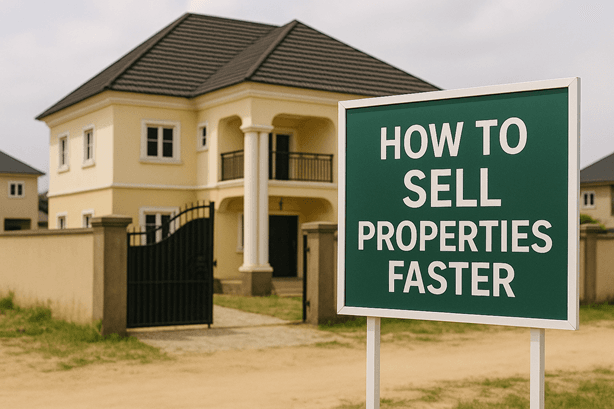Imagine driving a car without a speedometer, fuel gauge, or any dashboard indicators. You might reach your destination, but you’d have no idea if you’re going too fast, running out of gas, or if something’s wrong under the hood. That’s exactly what running a website without proper SEO monitoring feels like. You’re essentially flying blind in the digital landscape, missing crucial signals that could make or break your online success.
SEO monitoring isn’t just another technical task to check off your marketing to-do list. It’s the compass that guides your digital strategy, the early warning system that alerts you to problems before they become disasters, and the performance tracker that shows you what’s actually working. Whether you’re a small business owner trying to compete with industry giants or a seasoned marketer managing multiple campaigns, understanding how to monitor your SEO performance effectively can be the difference between thriving and merely surviving online.
Understanding the Foundation of SEO Monitoring
What Is SEO Monitoring and Why Does It Matter?
SEO monitoring is like having a health checkup for your website, but instead of checking your blood pressure and heart rate, you’re examining how well your site performs in search engines. Think of it as your digital vital signs report. Just as a doctor tracks your health metrics over time to spot trends and catch problems early, SEO monitoring involves systematically tracking key performance indicators that reveal how search engines and users interact with your website.
The beauty of SEO monitoring lies in its ability to transform abstract concepts into concrete, actionable data. When someone tells you that your website “isn’t performing well,” that’s about as helpful as saying you “don’t feel good” to a doctor. But when you can say, “Our organic traffic dropped 15% last month, our average ranking for target keywords fell from position 8 to position 12, and our page load speed increased by 2 seconds,” now you’re speaking a language that leads to solutions.
This systematic approach to tracking SEO performance serves multiple critical functions. First, it acts as an early warning system, alerting you to potential problems before they significantly impact your business. Search engines change their algorithms regularly, and without proper monitoring, you might not notice the effects until weeks or months later when the damage is already done. Second, it provides the data foundation for making informed decisions about where to invest your time and resources. Instead of guessing what might work, you can identify what is working and double down on those strategies.
The Cost of Neglecting SEO Performance Tracking
Picture this scenario: You’ve invested thousands of dollars and countless hours into creating what you believe is fantastic content for your website. You’ve researched keywords, optimized your pages, and built quality backlinks. Everything seems to be going well until one day you notice your website traffic has mysteriously disappeared. Without proper monitoring, you have no idea when this decline started, what caused it, or how to fix it.
This isn’t a hypothetical situation. Businesses lose significant revenue every day because they fail to monitor their SEO performance adequately. When Google releases an algorithm update, websites that aren’t monitoring their performance might not realize they’ve been affected until they’ve lost months of organic traffic. By then, competitors have likely filled the vacuum, making recovery much more challenging and expensive.
The ripple effects of poor SEO monitoring extend far beyond just website traffic numbers. When your organic search performance declines without your knowledge, you’re essentially paying more for the same results through other marketing channels. If your organic traffic drops by 30% but you don’t realize it for three months, you might increase your paid advertising spend to compensate, effectively doubling your customer acquisition costs without understanding why.
Moreover, neglecting SEO monitoring can lead to missed opportunities. Perhaps your content is performing exceptionally well for certain keywords you weren’t even targeting intentionally. Without proper tracking, you’d never know to create more content around these high-performing topics or to optimize existing content to capitalize on these unexpected wins.
Essential SEO Metrics Every Website Owner Should Track
Organic Traffic Metrics That Tell Your Story
Organic traffic serves as the primary indicator of your SEO success, but understanding this metric requires more nuance than simply watching the total number go up or down. Think of organic traffic like the attendance at a restaurant. A packed restaurant might seem successful, but if all the customers are just using the free WiFi without ordering food, the business isn’t actually thriving. Similarly, you need to understand not just how many people are visiting your website through organic search, but who they are, what they’re doing, and whether they’re contributing to your business goals.
The most fundamental organic traffic metric is total organic sessions, which shows how many times people visited your website through search engines. However, this number alone doesn’t tell the complete story. You need to examine organic traffic trends over time, looking for patterns, seasonal variations, and sudden changes that might indicate algorithm updates or technical issues. A 20% increase in organic traffic might seem fantastic, but if it’s driven entirely by irrelevant searches that don’t convert, it’s not actually helping your business.
Diving deeper, you should track organic traffic by landing page to understand which pieces of content are most effective at attracting search traffic. This analysis reveals not just your most successful content, but also opportunities for improvement. If one blog post is attracting thousands of organic visitors while another similar post gets almost none, you can analyze the differences to understand what makes content successful in your industry.
Geographic and device-based organic traffic analysis provides additional insights into your audience and their behavior. If most of your organic traffic comes from mobile devices, but your website isn’t optimized for mobile, you’re likely losing potential customers. Similarly, if your business serves local customers but most of your organic traffic comes from different geographic regions, you might need to adjust your local SEO strategy.
Keyword Ranking Performance Indicators
Keyword rankings represent where your website appears in search results for specific terms, and tracking these positions helps you understand your competitive landscape and content effectiveness. However, modern keyword tracking goes far beyond simply knowing whether you rank first or fifth for a particular term. It’s about understanding the story that your ranking patterns tell about your website’s authority, relevance, and user experience.
Average ranking position across your target keywords provides a broad view of your overall SEO performance. If your average position improves from 15 to 10 over several months, that suggests your SEO efforts are moving in the right direction. However, this metric needs context. Improving from position 50 to position 40 for a keyword that gets 10 searches per month is less valuable than maintaining position 5 for a keyword that gets 10,000 searches per month.
Ranking volatility measures how much your positions fluctuate over time. Some fluctuation is normal, but dramatic swings might indicate technical issues, algorithm updates, or increased competition. Think of ranking volatility like the stability of a ladder. A slightly wobbly ladder might still get you where you need to go, but one that swings wildly is dangerous and unreliable.
Featured snippets and other SERP features represent increasingly important ranking opportunities. Tracking when your content appears in featured snippets, local packs, or image results helps you understand how search engines perceive your content and identify opportunities to capture more prominent positions. These enhanced listings often receive significantly more clicks than traditional blue links, making them valuable targets for optimization.
Technical SEO Health Metrics
Technical SEO metrics function like the engine diagnostics in your car. Everything might seem fine on the surface, but underlying technical issues can slowly degrade performance or cause sudden failures. These metrics help you identify and address problems before they significantly impact your search performance.
Page Speed and Core Web Vitals
Page loading speed has evolved from a nice-to-have feature to a critical ranking factor. Google’s Core Web Vitals measure three specific aspects of user experience: loading performance, interactivity, and visual stability. Think of these metrics as measuring how quickly your restaurant serves food, how responsive your waitstaff is, and how consistently you maintain service quality.
Largest Contentful Paint (LCP) measures how quickly the main content loads on your page. A good LCP score means users can see and interact with your primary content within 2.5 seconds. Poor LCP scores often result from oversized images, slow server response times, or render-blocking resources. This metric directly correlates with user satisfaction and search rankings.
First Input Delay (FID) measures how quickly your page responds to user interactions like clicks or taps. A responsive website feels smooth and professional, while a slow-responding site frustrates users and signals poor technical implementation to search engines. FID problems often stem from heavy JavaScript execution or poor code optimization.
Cumulative Layout Shift (CLS) measures visual stability by tracking how much content moves around as the page loads. You’ve probably experienced this frustration yourself when trying to click a button only to have it move at the last second because an image or ad loaded above it. High CLS scores indicate poor user experience and can negatively impact rankings.
Crawl Errors and Indexation Status
Search engines need to crawl and index your pages before they can rank them in search results. Monitoring crawl errors and indexation status ensures that search engines can properly access and understand your content. Think of this like making sure your restaurant is accessible to customers, has clear signage, and serves food that meets health department standards.
404 errors indicate pages that can’t be found, which frustrates both users and search engines. While some 404 errors are inevitable as you update and reorganize content, excessive 404 errors or errors on important pages can harm your SEO performance. Tracking these errors helps you identify broken internal links, removed pages that should be redirected, or technical issues preventing access to your content.
Server errors (5xx codes) indicate problems with your website’s hosting or configuration that prevent pages from loading properly. These errors are particularly damaging because they suggest unreliability to search engines and users. Monitoring server error rates helps you identify hosting issues, plugin conflicts, or other technical problems that need immediate attention.
Indexation status shows how many of your pages search engines have actually included in their databases. If you have 1,000 pages on your website but only 500 are indexed, you’re missing significant opportunities to attract organic traffic. Indexation problems can result from technical issues, content quality problems, or incorrect robots.txt configurations.
Top SEO Monitoring Tools for Different Budgets and Needs
Free SEO Monitoring Solutions
Starting your SEO monitoring journey doesn’t require a massive budget or complex enterprise software. Free tools provide substantial functionality for understanding your website’s performance, and mastering these foundational tools creates a solid base for more advanced monitoring as your needs grow.
Google Search Console Essentials
Google Search Console stands as the most important free SEO tool available, offering direct insights from Google about how they perceive and interact with your website. Think of it as getting feedback directly from your most important customer. Since Google processes billions of searches daily and drives the majority of organic traffic for most websites, their perspective on your site’s performance is invaluable.
The Performance report in Search Console reveals which queries bring users to your website, which pages receive the most clicks, and how your average position changes over time. This data comes directly from Google’s systems, making it the most accurate source for understanding your search performance. You can filter this data by date ranges, countries, devices, and search types to identify trends and opportunities.
The Coverage report identifies indexation issues and helps you understand which pages Google can and cannot access. This report categorizes your pages into valid indexed pages, valid pages with warnings, error pages, and excluded pages. Each category provides specific insights into how Google processes your website and highlights areas for improvement.
The Mobile Usability report identifies pages that don’t provide good mobile experiences, which is crucial since Google uses mobile-first indexing for most websites. This report highlights specific issues like text too small to read, clickable elements too close together, or content wider than the screen.
Google Analytics 4 for SEO Insights
Google Analytics 4 complements Search Console by providing detailed user behavior data for your organic traffic. While Search Console shows you how your website appears in search results, Analytics shows you what happens after people click through to your site. This combination provides a complete picture of your SEO performance.
The Acquisition reports in GA4 break down your traffic sources, allowing you to see how much traffic comes from organic search compared to other channels. You can analyze organic traffic trends, identify your most effective landing pages, and understand how organic visitors behave differently from other traffic sources.
Engagement metrics in GA4 reveal how well your organic traffic converts and engages with your content. Bounce rate, session duration, and pages per session help you understand whether your SEO efforts are attracting relevant visitors who find value in your content. High organic traffic with poor engagement metrics might indicate keyword targeting issues or content quality problems.
Conversion tracking in GA4 connects your SEO efforts to business outcomes. By setting up goals and ecommerce tracking, you can measure how organic traffic contributes to leads, sales, and other important business metrics. This data helps you calculate the ROI of your SEO efforts and identify which keywords and pages drive the most valuable traffic.
Premium SEO Monitoring Platforms
As your SEO needs become more sophisticated, premium tools offer advanced features, automation, and deeper insights that free tools can’t provide. These platforms excel at competitive analysis, large-scale monitoring, and advanced reporting that saves time and provides strategic insights.
Comprehensive keyword tracking platforms like SEMrush, Ahrefs, and Moz provide daily ranking updates for thousands of keywords, competitive analysis, and SERP feature tracking. These tools can monitor your rankings across different locations and devices, track your competitors’ performance, and alert you to significant changes.
Technical SEO monitoring tools like Screaming Frog and Sitebulb crawl your entire website to identify technical issues, optimize your site structure, and ensure search engines can properly access your content. These tools can process thousands of pages quickly, identifying issues that would take weeks to find manually.
Content optimization platforms like Clearscope and MarketMuse analyze your content’s topical relevance and suggest improvements to help your pages rank better. These tools use artificial intelligence to understand semantic relationships and recommend related topics to include in your content.
Enterprise-Level Monitoring Solutions
Large organizations with complex websites and multiple stakeholders need enterprise-level monitoring solutions that provide scalability, advanced automation, and sophisticated reporting capabilities. These platforms handle monitoring across multiple domains, integrate with business intelligence systems, and provide the reliability required for mission-critical SEO operations.
Enterprise platforms like BrightEdge, Conductor, and seoClarity offer features like automated competitive intelligence, predictive analytics, and integration with marketing automation platforms. These tools can monitor thousands of keywords across multiple markets, track competitive landscape changes, and provide executive-level reporting that connects SEO performance to business outcomes.
Custom dashboard creation and API access allow enterprise organizations to integrate SEO data with their existing business intelligence systems. This integration enables cross-channel analysis, automated reporting, and the ability to correlate SEO performance with other business metrics like sales, customer acquisition costs, and lifetime value.
Setting Up Your SEO Monitoring Dashboard
Creating Automated Alerts and Notifications
Effective SEO monitoring requires automation because manually checking dozens of metrics across multiple platforms daily isn’t practical or reliable. Automated alerts function like smoke detectors in your home, quietly monitoring for problems and immediately notifying you when attention is needed. The key to successful alert systems lies in finding the balance between staying informed and avoiding alert fatigue.
Setting up traffic alerts helps you quickly identify significant changes in your organic search performance. Configure alerts for drops in organic traffic that exceed 10-15% week-over-week or month-over-month, depending on your traffic patterns. However, avoid setting alerts for small fluctuations that fall within normal variation ranges, as this creates noise that can mask truly important signals.
Ranking alerts should focus on your most important keywords and significant position changes. Being notified when you move from position 11 to position 9 for a high-value keyword is useful, but alerts for every single-position change across hundreds of keywords become overwhelming. Focus your alerts on keywords that drive significant traffic or represent critical business terms.
Technical issue alerts provide early warning for problems that could impact your search performance. Set up alerts for increases in 404 errors, server response time degradation, or Core Web Vitals threshold violations. These technical issues can snowball quickly, so early detection enables rapid response before search engines or users notice significant problems.
Establishing Baseline Metrics and Benchmarks
Understanding what constitutes normal performance for your website requires establishing baseline metrics across all your key performance indicators. Without baselines, you can’t distinguish between normal fluctuations and significant changes that require attention. Think of baselines like knowing your normal body temperature, so you can recognize when a fever indicates illness.
Seasonal patterns significantly impact most websites, so your baselines should account for these predictable variations. E-commerce sites typically see increased traffic during holiday seasons, while B2B companies might experience slower periods during summer months. Understanding these patterns prevents you from panicking during predictable slow periods or missing genuine problems during busy seasons.
Industry benchmarks provide context for evaluating your performance relative to competitors and market standards. Average click-through rates, conversion rates, and page load speeds vary significantly across industries. Knowing that the average click-through rate for position 3 in your industry is 8% helps you evaluate whether your 6% CTR represents poor performance or reflects challenging market conditions.
Establishing improvement targets based on your baselines creates clear goals for your SEO efforts. Rather than vague objectives like “improve rankings,” you can set specific targets like “increase average ranking position from 12 to 8 for target keywords” or “reduce average page load time from 4 seconds to 2.5 seconds.” These specific targets make it easier to prioritize efforts and measure progress.
Advanced SEO Monitoring Strategies
Competitor Analysis and Monitoring
Monitoring your competitors’ SEO performance provides valuable insights into market trends, emerging opportunities, and potential threats to your search visibility. Think of competitive monitoring like keeping an eye on other restaurants in your neighborhood. You want to know when they change their menu, adjust their prices, or introduce new marketing campaigns that might affect your business.
Tracking competitors’ keyword rankings reveals opportunities and threats in your shared search landscape. When a competitor suddenly starts ranking well for keywords you’re targeting, you can analyze their content and strategy to understand what’s working. Conversely, when competitors lose rankings, you can identify opportunities to capture that traffic.
Content gap analysis compares your content coverage to your competitors’, identifying topics and keywords where they have content but you don’t. This analysis reveals opportunities to create content that targets underserved search intent in your market. However, don’t just copy competitors’ content strategies. Instead, use this information to identify opportunities where you can create better, more comprehensive content.
Backlink monitoring tracks when competitors gain or lose significant links, providing insights into their link building strategies and potential opportunities for your own outreach efforts. When you see competitors earning links from high-authority sites, you can investigate whether similar opportunities exist for your website.
Local SEO Performance Tracking
Businesses serving local customers need specialized monitoring approaches that account for location-based search behavior and local ranking factors. Local SEO monitoring combines traditional SEO metrics with location-specific performance indicators that reflect how well you compete in your geographic market.
Google My Business insights provide crucial data about how customers find and interact with your local business listing. Monitor metrics like discovery searches (how customers find your listing), direct searches (customers searching specifically for your business), and actions taken (calls, direction requests, website visits). These metrics reveal both your local search visibility and the effectiveness of your listing optimization.
Local pack rankings track your position in the map-based results that appear for location-based searches. Unlike traditional organic rankings, local pack positions depend heavily on factors like proximity, relevance, and prominence signals. Monitor your rankings for key local terms across different locations within your service area to understand your local search footprint.
Review monitoring tracks both the quantity and quality of customer reviews across various platforms. Reviews significantly impact local search rankings and customer decisions, making review management a crucial component of local SEO monitoring. Track your average rating, review velocity, and sentiment across Google, Yelp, Facebook, and industry-specific review platforms.
Multi-Location Business Considerations
Businesses with multiple locations face additional complexity in SEO monitoring, requiring strategies that provide both location-specific insights and enterprise-level overview. Each location competes in its own local market while contributing to the overall brand’s search performance.
Location-level performance tracking requires monitoring each location’s local rankings, Google My Business performance, and local citation consistency. This granular monitoring helps identify high-performing locations that can serve as models for others and underperforming locations that need additional attention.
Cross-location analysis identifies patterns and opportunities that span multiple markets. Perhaps certain content types perform consistently well across all locations, or specific local citation sources provide universal benefit. These insights allow you to scale successful strategies across your entire location network.
Centralized reporting aggregates performance data across all locations while maintaining the ability to drill down into location-specific details. This approach provides executives with enterprise-level insights while giving local managers the detailed data they need to optimize their specific markets.
Common SEO Monitoring Mistakes to Avoid
Focusing on Vanity Metrics Over Business Impact
One of the most seductive traps in SEO monitoring involves fixating on metrics that look impressive but don’t actually drive business results. Vanity metrics are like counting how many people walk past your storefront instead of tracking how many actually come inside and make purchases. While these metrics might make you feel good, they don’t necessarily indicate success in achieving your actual business objectives.
Obsessing over keyword rankings without considering search volume or business relevance represents a classic vanity metric mistake. Ranking first for a keyword that gets 10 searches per month and has no commercial intent won’t significantly impact your business, even though it feels good to see that number one position. Focus your monitoring efforts on keywords that actually drive qualified traffic and conversions.
Total organic traffic numbers can also become vanity metrics if you don’t consider traffic quality and user behavior. A 50% increase in organic traffic might seem fantastic, but if those visitors immediately leave your site without engaging with your content or converting, that traffic isn’t actually valuable. Monitor engagement metrics alongside traffic volume to ensure you’re attracting relevant visitors.
Social media shares and backlink quantity without quality consideration represent other common vanity metrics. A thousand low-quality backlinks from irrelevant sites provide less SEO value than ten high-quality, relevant links. Similarly, hundreds of social shares from disinterested users matter less than engaged shares from your target audience.
Ignoring Technical SEO Warning Signs
Technical SEO issues often develop gradually, making them easy to overlook until they cause significant problems. Like ignoring strange noises from your car engine, dismissing early technical warning signs can lead to major failures that are expensive and time-consuming to fix.
Gradual page speed degradation often goes unnoticed because the changes happen slowly over time. You might not notice that your pages now load one second slower than they did six months ago, but search engines and users definitely notice. Regular monitoring of Core Web Vitals and page speed metrics helps you catch these gradual declines before they impact your rankings.
Crawl error accumulation frequently results from website updates, content management, and structural changes. A few 404 errors might not seem significant, but allowing them to accumulate over time creates a poor user experience and can impact how search engines perceive your site’s quality. Monitor and address crawl errors regularly rather than letting them pile up.
Mobile usability issues often emerge as websites evolve and new content is added. A page that worked perfectly on mobile six months ago might now have usability issues due to new plugins, design changes, or content additions. Regular mobile usability monitoring ensures your site continues to provide good experiences across all devices.
Indexation problems can develop when websites implement new security measures, update robots.txt files, or make structural changes. Pages that were previously indexed might become inaccessible to search engines, effectively removing them from search results. Monitor your indexation status regularly to ensure search engines can continue accessing your important content.
Future-Proofing Your SEO Monitoring Strategy
Search engines continuously evolve their algorithms, ranking factors, and user experience requirements, making adaptability a crucial component of effective SEO monitoring. Future-proofing your monitoring strategy involves building flexibility into your systems while focusing on fundamental principles that remain constant despite technological changes.
Artificial intelligence and machine learning increasingly influence search results, making traditional keyword-based monitoring less comprehensive. Modern SEO monitoring must account for semantic search, user intent matching, and personalized results that vary based on individual user behavior and preferences. This evolution requires monitoring tools and strategies that can adapt to more nuanced ranking factors.
Voice search and mobile-first indexing represent current trends that will likely expand further. Your monitoring strategy should track performance across different search modalities and device types to ensure you’re prepared for continued shifts in user behavior. This includes monitoring for conversational keywords, local search performance, and mobile-specific user experience metrics.
Privacy regulations and cookie restrictions impact how we can track and analyze user behavior, requiring monitoring strategies that work within evolving privacy constraints. Focus on first-party data collection and analysis while preparing for a future where third-party tracking becomes increasingly limited.
The integration of search results with other digital experiences, such as smart speakers, automotive systems, and IoT devices, creates new monitoring challenges and opportunities. While we can’t predict exactly how search will evolve, monitoring strategies that focus on providing value to users across multiple touchpoints will remain relevant regardless of technological changes.
Building monitoring systems that emphasize data quality over quantity helps future-proof your strategy. Rather than tracking hundreds of metrics that might become irrelevant, focus on core performance indicators that reflect user satisfaction, business impact, and search engine accessibility. These fundamental metrics will remain important regardless of how search technology evolves.
READ ALSO: Website Cost: Professional Design vs DIY – Which Saves Money?
Conclusion
Effective SEO monitoring transforms the abstract art of search optimization into a data-driven science that delivers measurable business results. Like a skilled pilot using instruments to navigate through changing weather conditions, successful SEO practitioners rely on comprehensive monitoring to guide their strategies through the ever-changing search landscape.
The key to successful SEO monitoring lies not in tracking every possible metric, but in focusing on the indicators that actually matter for your specific business goals. Whether you’re using free tools like Google Search Console and Analytics or investing in premium platforms, the principles remain the same: establish baselines, monitor consistently, and respond quickly to significant changes.
Remember that SEO monitoring is not a one-time setup task but an ongoing commitment that evolves with your business and the search landscape. Start with the fundamentals, gradually expand your monitoring capabilities, and always keep your ultimate business objectives in mind. The websites that thrive in search results are those that combine strategic monitoring with consistent action based on the insights their data provides.
The future of SEO monitoring will undoubtedly bring new challenges and opportunities, but the core principle of understanding and optimizing for user value will remain constant. By building monitoring systems that focus on delivering genuine value to your audience while staying technically sound, you’ll be well-positioned to succeed regardless of how search engines evolve.
READ ALSO: Become a Top Freelance Digital Marketer in Easy Steps