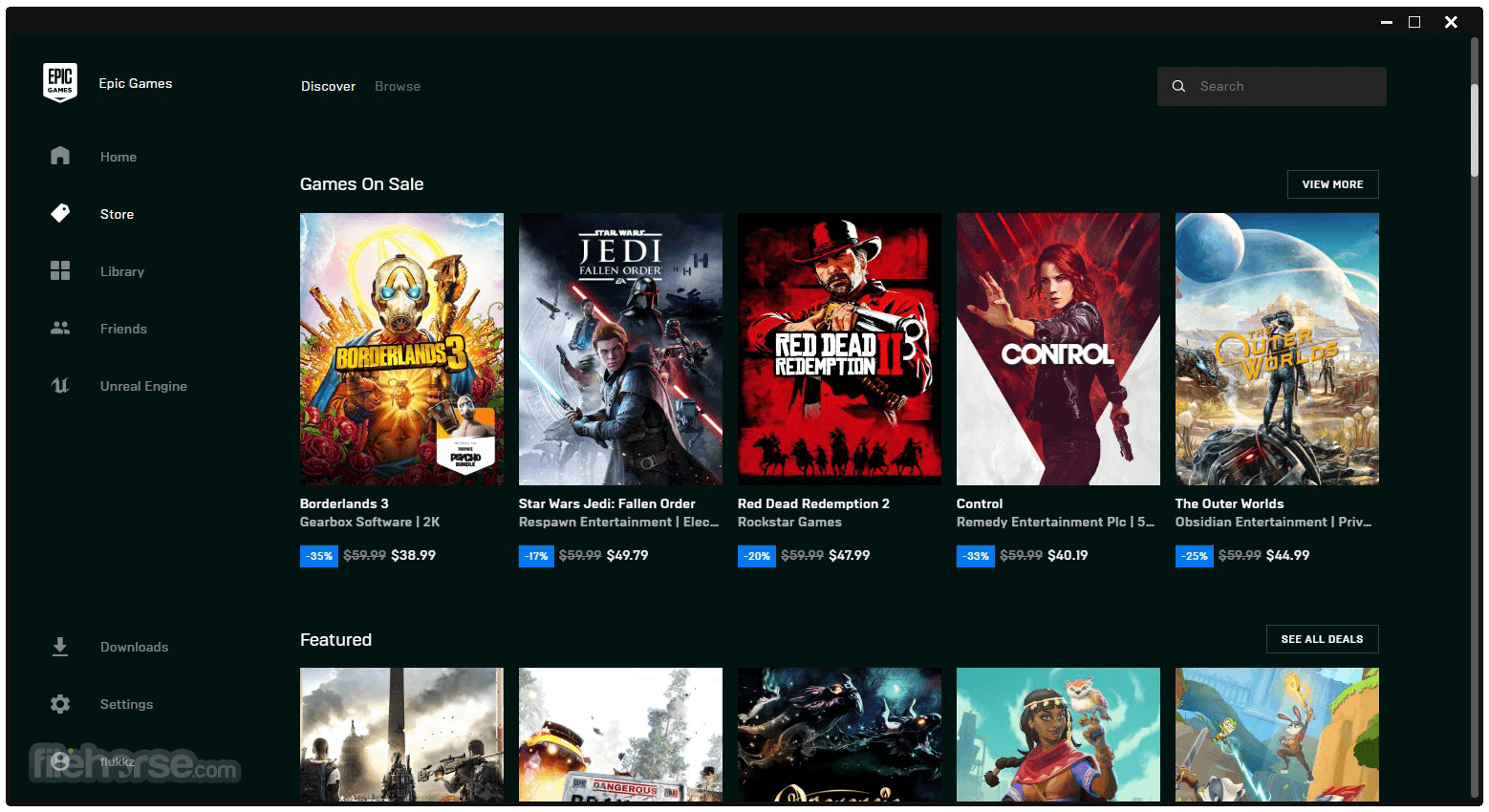
The Epic Games Launcher is more than just a simple platform for launching your favorite games—it can be customized and optimized to significantly enhance your overall gaming setup. Whether you’re looking to speed up downloads, automate updates, or organize your game library more effectively, these five hacks will help you take full advantage of what the Epic Games Launcher has to offer.
Epic Games Launcher
The Epic Games Launcher is the go-to platform for many gamers, offering access to an extensive library of popular games like Fortnite, Rocket League, and Unreal Engine-powered titles. While its default settings provide a functional experience, with a few tweaks and optimizations, you can transform your Epic Games Launcher into a personalized hub for your gaming needs. In this guide, we’ll walk you through five essential hacks that will not only improve performance but also streamline your gaming experience.
Hack #1: Customizing the Epic Games Interface
Your Epic Games Launcher interface doesn’t have to remain bland and cluttered. By customizing the look and organization of your launcher, you can create a more user-friendly environment that suits your preferences.
Changing Themes and Colors
One of the first things you can do is personalize the Epic Games Launcher by changing its theme. While the Epic Games Launcher doesn’t natively support a large variety of themes, there are third-party tools and methods that allow you to modify its appearance. For example, using third-party applications or built-in settings, you can adjust the color scheme and background to match your aesthetic preferences.
Reorganizing Your Game Library
An overwhelming game library can make it difficult to find what you need quickly. To simplify your launcher experience, start by reorganizing your game library. Use the filtering and sorting features to prioritize your favorite or most-played games. By creating custom categories, you can also group games based on genre or preference, ensuring that your most-loved titles are always at the forefront.
Hack #2: Optimizing Download Speeds
Nothing’s more frustrating than waiting hours for a game to download, especially when you’re eager to dive into a new release. Fortunately, there are a few tweaks you can make to boost your download speeds on the Epic Games Launcher.
Utilizing Connection Priorities
One key way to improve download speeds is by prioritizing your network connection for the Epic Games Launcher. If you’re using a shared connection, ensure that the launcher is receiving a larger share of the bandwidth. This can be done by managing your router’s Quality of Service (QoS) settings to prioritize gaming traffic.
Modifying Bandwidth Allocation
The Epic Games Launcher also allows you to adjust its bandwidth allocation. Go into the settings and configure the download throttle options. Setting the appropriate bandwidth will allow the launcher to download games faster without consuming all available network resources, ensuring you can still browse or stream content while downloading.
Hack #3: Enabling Cloud Saves for Seamless Play
Cloud saves are an invaluable feature, especially for gamers who play on multiple devices or platforms. By enabling cloud saves, you can sync your game progress across all of your devices, ensuring you can pick up where you left off, no matter where you are.
Syncing Your Game Data
To activate cloud saves in the Epic Games Launcher, simply navigate to the settings menu and enable the “Cloud Saves” feature. Once activated, your game data will be automatically saved to the cloud after each session, making it easy to resume your game on another device.
Troubleshooting Cloud Sync Issues
Occasionally, cloud syncing can experience problems, like save file conflicts or failed uploads. In these cases, make sure that you’ve enabled cloud saves for the specific game you’re playing. If you run into sync issues, you may need to manually upload or download save files from the cloud to resolve the problem.
Hack #4: Integrating Game Mods and Add-ons
Game mods can breathe new life into your favorite titles by adding new features, improving graphics, or enhancing gameplay. While modding isn’t natively supported for all Epic Games titles, there are ways to integrate mods and add-ons through external tools.
Using Third-Party Mod Managers
One method of managing mods on Epic Games is by using third-party mod managers like Vortex or Nexus Mods. These platforms allow you to install and manage mods for compatible games, providing a seamless way to enhance your gameplay.
Finding and Installing Popular Game Mods
To find safe and popular mods, you can use trusted modding communities such as Nexus Mods. Always make sure to follow the installation instructions closely and ensure that the mods are compatible with your version of the game to avoid any issues.
Hack #5: Automating Game Updates
Keeping your games updated with the latest patches and features can be a hassle, but by automating updates, you can ensure your games are always ready to play without manual intervention.
Configuring Auto-Updates
To enable auto-updates, go to the settings within the Epic Games Launcher and toggle on the “Auto-Update” option for your games. This will allow the launcher to automatically download and install updates whenever they are available.
Scheduling Updates to Avoid Interruptions
For those who don’t want updates to slow down their system during peak hours, it’s possible to schedule game updates for a specific time. By configuring updates to occur during off-peak hours, you can avoid interruptions during your gaming sessions.
Additional Tips to Maximize Your Epic Games Launcher Experience
Beyond these five hacks, there are several other ways to optimize your Epic Games Launcher for a better gaming experience. Set up keyboard shortcuts to streamline navigation, clear the launcher’s cache to improve performance, and ensure your hardware is optimized for compatibility with the launcher.
By implementing these five hacks, you’ll be able to level up your gaming setup using the Epic Games Launcher. From speeding up downloads and organizing your game library to integrating mods and automating updates, these tips will help you get the most out of your gaming experience.
READ ALSO: Keychron C2 Full-Size Wired Mechanical Gaming Keyboard Review
Frequently Asked Questions (FAQs)
What is the Epic Games Launcher?
The Epic Games Launcher is a platform that allows you to download, install, and manage games published by Epic Games, including popular titles like Fortnite and Rocket League.
How can I increase the download speed in Epic Games Launcher?
You can boost download speeds by adjusting your bandwidth allocation, prioritizing Epic Games traffic in your router settings, and ensuring your network isn’t overcrowded with other devices.
Can I transfer my game saves to another device?
Yes, by enabling cloud saves, you can sync your game progress across multiple devices, ensuring seamless play.
Are mods available for Epic Games Launcher?
While not all games support mods, some titles allow for mod integration through third-party tools like Nexus Mods or Vortex.
How do I stop Epic Games from automatically updating games?
You can disable automatic updates by going into the settings and toggling off the “Auto-Update” option for each game.
Can I customize the interface in Epic Games Launcher?
Yes, the interface can be personalized through third-party tools to change themes, colors, and layouts.
READ ALSO: Reddit Expands AI-Powered Translation to Over 35 Countries
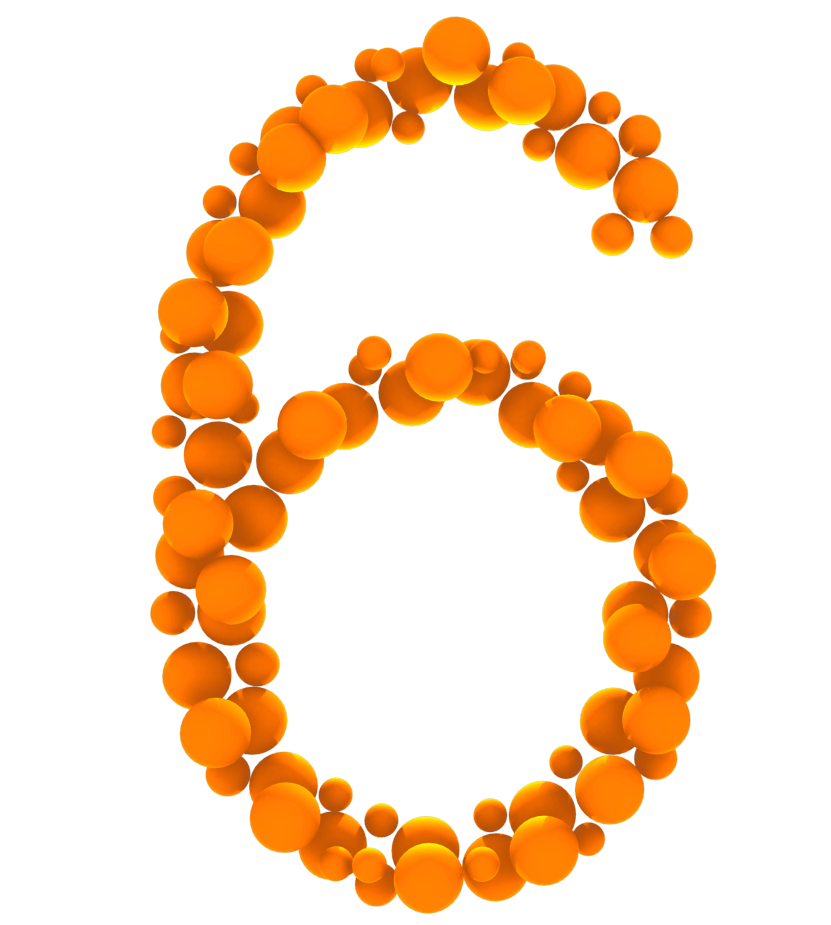
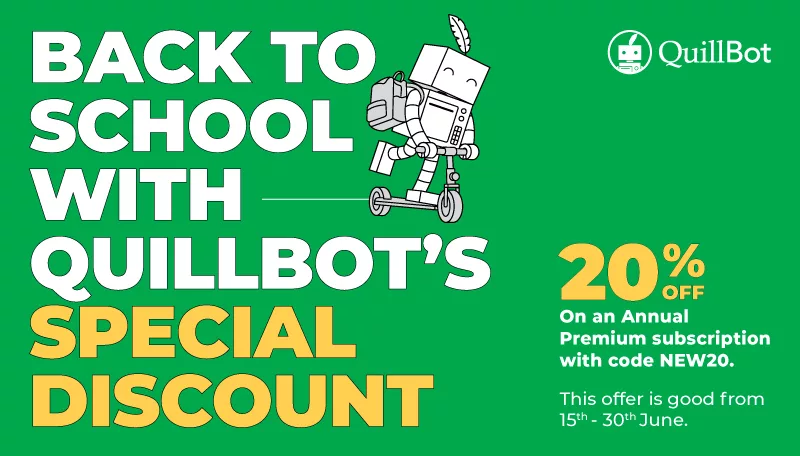
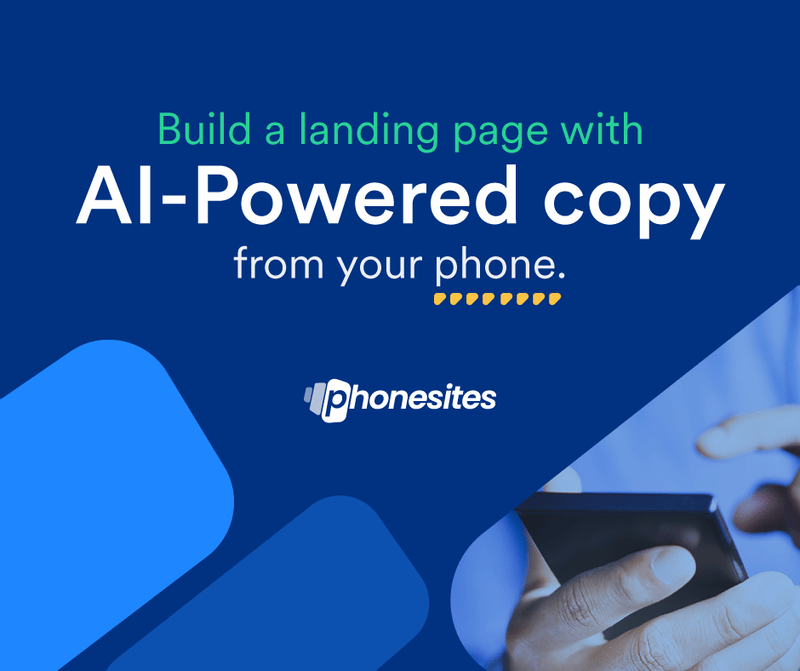

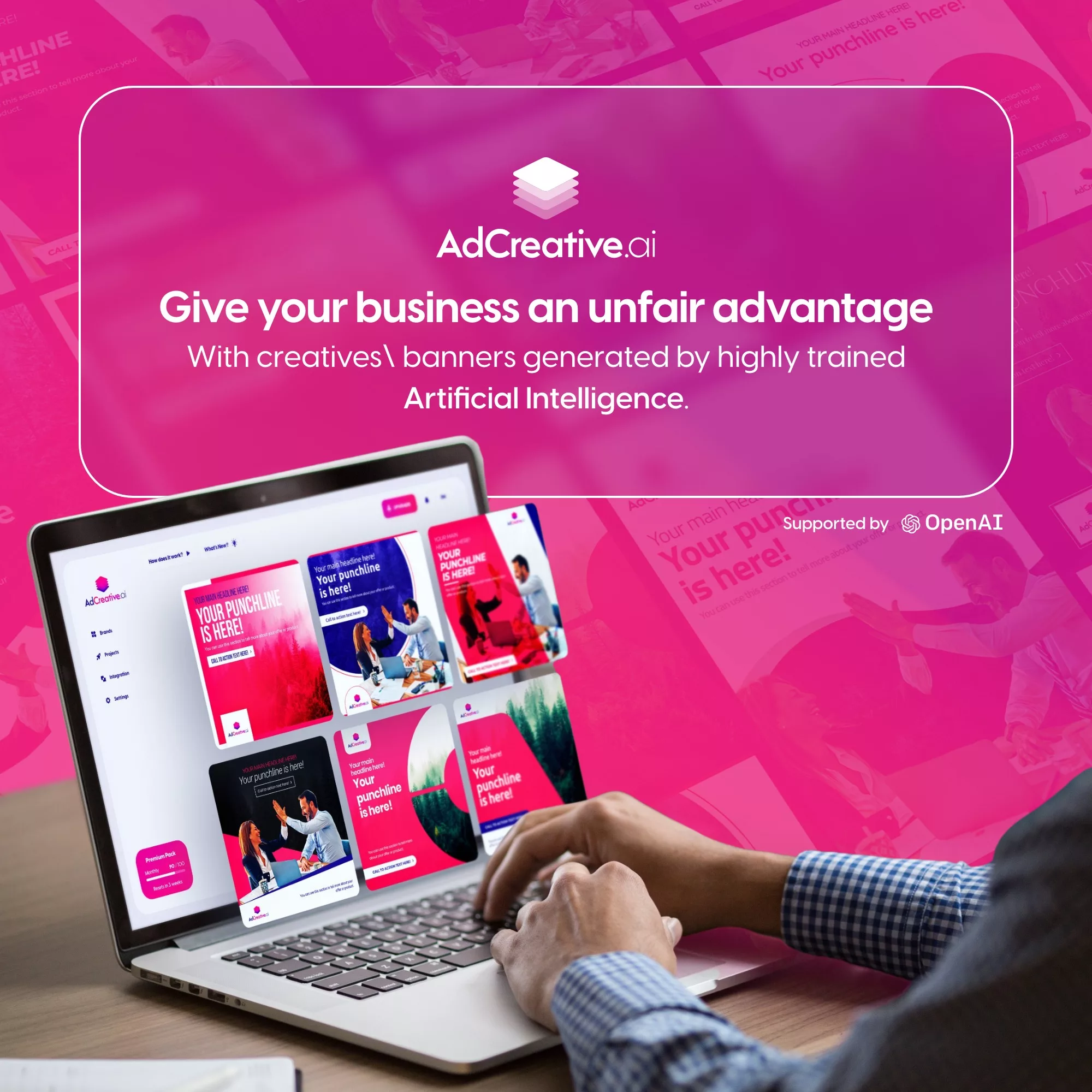
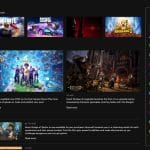



Leave a Comment
You must be logged in to post a comment