
Gaming on PC has evolved tremendously over the years, and one of the most significant improvements has been the seamless integration of console controllers. If you’re wondering how to connect your Xbox controller to your PC, you’ve come to the right place. Whether you’re a seasoned gamer or just starting your PC gaming journey, this comprehensive guide will walk you through every method available to get your Xbox controller up and running on your computer.
Think of connecting your Xbox controller to PC as building a bridge between two gaming worlds. Just as you wouldn’t cross a river without ensuring the bridge is sturdy and properly constructed, we’ll make sure your controller connection is rock-solid and reliable. By the end of this guide, you’ll not only know how to connect your controller but also understand the nuances that make for the best gaming experience.
Understanding Xbox Controller Compatibility with PC
Before diving into the connection methods, it’s crucial to understand which Xbox controllers work with PC and what your system needs to support them. This foundation knowledge will save you time and frustration later in the process.
Which Xbox Controllers Work with PC
Microsoft has made PC gaming more accessible by ensuring most of their controllers work seamlessly with Windows computers. The Xbox One controller, released in 2013, marked a turning point in PC gaming compatibility. Unlike its predecessor, the Xbox 360 controller, which required specific drivers and sometimes third-party software, the Xbox One controller was designed with PC gaming in mind from the ground up.
The newest Xbox Series X and Series S controllers take this compatibility even further. These controllers feature improved wireless connectivity, better button responsiveness, and enhanced haptic feedback that translates beautifully to PC gaming. What’s particularly impressive is that these controllers work with both newer and older PC games, thanks to Microsoft’s commitment to backward compatibility.
Even if you have an older Xbox 360 controller lying around, don’t worry – it can still work with your PC, though the setup process might require a bit more effort. The key difference is that Xbox 360 controllers need specific drivers that don’t come pre-installed with Windows 10 or 11, unlike their newer counterparts.
System Requirements for Xbox Controller Connection
Your PC doesn’t need to be a gaming powerhouse to support an Xbox controller, but there are some basic requirements you should be aware of. For wired connections, any PC with a USB port running Windows 7 or later will work perfectly fine. The beauty of wired connections lies in their simplicity – plug it in, and you’re essentially ready to go.
Wireless connections have slightly more specific requirements. For Bluetooth connectivity, your PC needs to have Bluetooth 4.0 or later, and you’ll need Windows 10 version 1607 or newer for the best experience. If your PC doesn’t have built-in Bluetooth, don’t panic – you can easily add this functionality with an inexpensive USB Bluetooth adapter.
For the Xbox Wireless Adapter method, you’ll need a USB 2.0 or 3.0 port and Windows 10 or 11. This method often provides the most stable connection with the lowest input lag, making it the preferred choice for competitive gamers who demand the best performance.
Method 1: Connecting Xbox Controller via USB Cable
The wired connection method is like taking the most direct route to your destination – it’s straightforward, reliable, and gets you where you need to go without any complications. This method works universally across all Xbox controller types and is perfect for gamers who prioritize stability and don’t mind having a cable.
What You’ll Need for Wired Connection
For a wired connection, you’ll need your Xbox controller and a USB cable. Here’s where things get interesting – different Xbox controllers use different cable types. Xbox One controllers typically use a micro-USB cable, while the newer Xbox Series X and S controllers use USB-C cables. Most controllers come with the appropriate cable in the box, but if you’ve misplaced yours, these cables are readily available and inexpensive.
When choosing a replacement cable, quality matters more than you might think. A cheap cable can introduce input lag or even cause intermittent connection issues. Think of it like choosing between a rickety rope bridge and a solid steel one – both might get you across, but one will give you much more confidence in your journey.
Step-by-Step Wired Connection Process
Connecting your Xbox controller via USB is remarkably straightforward, but let’s walk through it step by step to ensure you get the best results. First, make sure your PC is powered on and fully booted up. While it’s possible to connect the controller during startup, doing it after your system is fully loaded ensures the best driver recognition.
Take your USB cable and connect the smaller end to your Xbox controller. You’ll find the port at the top of the controller, between the two bumper buttons. The connection should feel secure – if it’s loose, you might have the wrong cable type or a worn-out port.
Next, connect the other end of the cable to any available USB port on your PC. USB 3.0 ports (usually colored blue) are preferred for their better power delivery, but USB 2.0 ports will work just fine. Once connected, you should see a notification in the bottom-right corner of your screen indicating that Windows is setting up the device.
The magic happens automatically at this point. Windows 10 and 11 include native Xbox controller drivers, so your controller should be recognized and ready to use within seconds. You’ll know it’s working when the Xbox button in the center of the controller lights up with a solid white light.
Troubleshooting Common USB Connection Issues
Sometimes, even the most straightforward processes can hit snags. If your controller isn’t being recognized, don’t worry – these issues are usually easy to resolve. The most common culprit is a faulty USB cable. Try using a different cable if you have one available, or test your cable with another device to confirm it’s working properly.
Port issues can also cause problems. If one USB port isn’t working, try different ports on your PC. Sometimes, USB ports can become damaged or may not provide sufficient power for the controller. Front panel USB ports on desktop computers are sometimes less reliable than the ports directly on the motherboard at the back of the case.
If Windows isn’t automatically installing drivers, you can manually trigger the process through Device Manager. Right-click on the Start button, select Device Manager, and look for any unrecognized devices. Your controller might appear with a yellow warning triangle, indicating driver issues that you can resolve by right-clicking and selecting “Update driver.”
Method 2: Wireless Connection Using Xbox Wireless Adapter
The Xbox Wireless Adapter represents Microsoft’s dedicated solution for wireless controller connectivity. Think of it as a specialized translator that speaks fluent Xbox controller language to your PC. This method often provides the best wireless experience with minimal input lag and maximum reliability.
Understanding the Xbox Wireless Adapter
The Xbox Wireless Adapter is a small USB dongle that creates a direct wireless connection between your Xbox controller and your PC. Unlike Bluetooth, which is a general-purpose wireless standard, this adapter uses Microsoft’s proprietary wireless protocol specifically designed for gaming controllers.
This specialized connection offers several advantages over Bluetooth. The most notable is lower latency – the time between pressing a button and seeing the action on screen is minimized. For competitive gamers or those playing fast-paced action games, this difference can be significant. The adapter also provides a more stable connection, with fewer dropouts and interference issues.
The current generation Xbox Wireless Adapter can connect up to eight controllers simultaneously, making it perfect for local multiplayer gaming sessions. Imagine hosting a gaming party where everyone can play wirelessly without the usual tangle of cables or the connection reliability issues that sometimes plague Bluetooth setups.
Installing the Xbox Wireless Adapter
Setting up the Xbox Wireless Adapter is like installing a specialized piece of equipment – it requires a bit more attention than a simple plug-and-play device, but the results are worth it. Start by plugging the adapter into a USB port on your PC. While any USB port will work, using a USB 3.0 port is recommended for optimal performance.
Windows should automatically recognize the adapter and install the necessary drivers. You’ll see notifications in your system tray as this process happens. If automatic installation doesn’t occur, you can download the official drivers from Microsoft’s website or use Windows Update to force a driver search.
Once installed, you should see a new Xbox Wireless Adapter entry in your Device Manager under “Xbox Peripherals.” This confirms that your system recognizes the adapter and it’s ready to pair with controllers.
Pairing Your Controller Wirelessly
The pairing process is where the Xbox Wireless Adapter really shines in terms of user-friendliness. On your Xbox controller, press and hold the Xbox button to turn it on. You’ll notice the Xbox button starts flashing, indicating the controller is in pairing mode and searching for a connection.
Next, press the small pairing button on the Xbox Wireless Adapter. This button is typically located on the side or top of the adapter and might be quite small – you might need to use a paperclip or similar small object to press it. The adapter’s LED will start flashing, indicating it’s also in pairing mode.
Within a few seconds, the controller and adapter should find each other and establish a connection. You’ll know the pairing was successful when the Xbox button on your controller changes from flashing to a solid white light. The entire process usually takes less than 30 seconds and creates a persistent connection that your controller will remember for future use.
Method 3: Bluetooth Connection for Xbox One and Series Controllers
Bluetooth connectivity offers the convenience of wireless gaming without requiring additional hardware purchases. It’s like having a universal remote control system built right into your PC – versatile and convenient, though sometimes requiring a bit more patience to set up properly.
Checking Your PC’s Bluetooth Capability
Before attempting a Bluetooth connection, you need to verify that your PC has Bluetooth capability and that it’s functioning correctly. Most modern laptops come with built-in Bluetooth, while desktop computers might or might not have this feature depending on their configuration.
To check your Bluetooth status, open Windows Settings by pressing Windows key + I, then navigate to Devices and look for a Bluetooth & other devices section. If you see this option, your PC has Bluetooth capability. If you don’t see this section, your PC likely doesn’t have built-in Bluetooth, but don’t worry – you can add this functionality with an inexpensive USB Bluetooth adapter.
When purchasing a Bluetooth adapter, look for one that supports Bluetooth 4.0 or later for the best compatibility with Xbox controllers. These adapters are small, inexpensive, and typically plug-and-play on Windows 10 and 11 systems.
Enabling Bluetooth on Your Xbox Controller
Not all Xbox controllers support Bluetooth connectivity, so it’s important to verify your controller’s capabilities before attempting this connection method. Xbox One controllers manufactured after 2016 include Bluetooth support, while earlier models do not. The easiest way to identify a Bluetooth-capable Xbox One controller is by looking at the plastic surrounding the Xbox button – if it’s part of the controller’s face plate, it supports Bluetooth. If the Xbox button is surrounded by a separate piece of plastic, it’s an older model without Bluetooth.
All Xbox Series X and S controllers include Bluetooth connectivity from the factory, so if you have one of these newer controllers, you’re all set for wireless connectivity.
To put your Bluetooth-capable Xbox controller into pairing mode, press and hold the Xbox button to turn on the controller, then press and hold the pairing button located on the top edge of the controller between the left and right shoulder buttons. Hold this button for about three seconds until the Xbox button starts rapidly flashing, indicating the controller is in Bluetooth pairing mode.
Pairing Process Through Windows Settings
Once your controller is in pairing mode, it’s time to connect it through your PC’s Bluetooth settings. Open Windows Settings (Windows key + I) and navigate to Devices, then Bluetooth & other devices. Make sure Bluetooth is turned on – you’ll see a toggle switch at the top of the page.
Click on “Add Bluetooth or other device” and select “Bluetooth” from the options that appear. Your PC will start scanning for nearby Bluetooth devices. Within a few seconds, you should see “Xbox Wireless Controller” appear in the list of available devices. Click on it to initiate the pairing process.
The pairing process is usually automatic and takes just a few seconds. Once successful, you’ll see a notification confirming the connection, and your Xbox controller’s Xbox button will change from flashing to solid white. Your controller will now appear in the list of paired devices in your Bluetooth settings.
Alternative Bluetooth Pairing Methods
Sometimes the standard Windows Settings approach doesn’t work perfectly, but there are alternative methods to establish a Bluetooth connection. The Control Panel’s Bluetooth settings sometimes work when the Settings app doesn’t. You can access this by searching for “Bluetooth” in the Start menu and selecting “Bluetooth and other devices settings” or “Add a Bluetooth device.”
Another approach is using the Xbox Accessories app, available free from the Microsoft Store. This application is specifically designed for managing Xbox controllers and can sometimes establish connections when other methods fail. The app also provides additional configuration options for your controller once it’s connected.
If you’re still having trouble, try clearing your Bluetooth cache. In Device Manager, expand the Bluetooth section, right-click on each Bluetooth device, and select “Uninstall device.” Then restart your computer and try the pairing process again. This clears any corrupted pairing information that might be interfering with new connections.
Installing and Updating Xbox Controller Drivers
Think of drivers as the interpreters that help your PC and Xbox controller communicate effectively. Just like having a skilled translator can make the difference between a confusing conversation and a productive dialogue, having the right drivers ensures your controller works perfectly with your PC.
Automatic Driver Installation
Modern Windows versions have made driver installation almost transparent to users. When you connect an Xbox controller to a PC running Windows 10 or 11, the system automatically searches for and installs the appropriate drivers. This process happens in the background and usually completes within seconds of connecting your controller.
You can monitor this automatic installation process through the notification area in your system tray. Windows will display notifications as it recognizes the new hardware and installs drivers. Once complete, you’ll typically see a “Device is ready to use” notification, confirming that your controller is fully operational.
The automatic process works so well that many users never need to think about drivers at all. However, understanding this process helps you troubleshoot when things don’t go as smoothly as expected.
Manual Driver Updates
Sometimes automatic driver installation doesn’t work perfectly, or you might want to ensure you have the latest drivers for optimal performance. Manual driver updates give you more control over the process and can resolve issues that automatic installation might miss.
To manually update your Xbox controller drivers, start by opening Device Manager. You can do this by right-clicking on the Start button and selecting “Device Manager” from the context menu. Once Device Manager is open, look for your Xbox controller under the “Xbox Peripherals” section, though it might also appear under “Human Interface Devices” or “Universal Serial Bus controllers” depending on your system configuration.
Right-click on your Xbox controller entry and select “Update driver” from the context menu. Windows will ask whether you want to search automatically for drivers or browse your computer for driver software. For most users, the automatic search option is the best choice, as Windows will connect to Microsoft’s servers to find the latest compatible drivers.
Using Device Manager for Driver Issues
Device Manager is your go-to tool for diagnosing and resolving driver-related problems with your Xbox controller. When your controller isn’t working properly, Device Manager can provide valuable clues about what’s going wrong.
Look for devices with yellow warning triangles, which indicate driver problems. If your Xbox controller appears with this warning symbol, it means Windows recognizes the hardware but can’t communicate with it properly due to driver issues. Right-clicking on the problematic device and selecting “Update driver” often resolves these issues.
Sometimes, completely removing and reinstalling drivers can resolve persistent problems. In Device Manager, right-click on your Xbox controller and select “Uninstall device.” Then disconnect and reconnect your controller, prompting Windows to reinstall the drivers from scratch. This fresh installation can resolve corrupted driver issues that updates alone might not fix.
Configuring Your Xbox Controller for Optimal Gaming
Getting your Xbox controller connected is just the beginning – optimizing its configuration for your specific gaming needs can dramatically improve your gaming experience. Think of this as fine-tuning a musical instrument – the basic setup gets you playing, but the detailed adjustments make you sound like a virtuoso.
Windows Game Bar Settings
Windows Game Bar is a built-in feature that provides gaming-focused tools and settings, including controller configuration options. You can access Game Bar by pressing Windows key + G while gaming or from the Settings app under Gaming.
Within Game Bar, you’ll find controller settings that allow you to customize how your Xbox controller interacts with games and Windows. These settings include options for controller audio, button remapping, and performance optimizations that can reduce input lag and improve response times.
Game Bar also provides real-time performance monitoring that can help you identify if your controller connection is causing any performance issues. The controller information panel shows connection status, battery level (for wireless controllers), and input responsiveness metrics.
Steam Controller Configuration
Steam offers some of the most comprehensive controller customization options available on PC. Even if you’re not exclusively gaming through Steam, the platform’s controller configuration tools are worth exploring for their flexibility and power.
Steam’s controller configuration allows you to create custom button mappings, adjust sensitivity curves for analog sticks, and even set up complex input combinations. You can save these configurations as profiles and switch between them depending on what game you’re playing. For example, you might have a profile optimized for first-person shooters with hair-trigger settings and another profile for racing games with different steering sensitivity.
The Steam community also shares controller configurations, so you can download profiles that other players have created and tested for specific games. This community-driven approach means you can benefit from the collective wisdom of thousands of gamers who have already optimized settings for your favorite titles.
Customizing Button Mapping
Button remapping lets you customize your controller to match your personal preferences and gaming style. Windows includes basic remapping functionality through the Xbox Accessories app, available free from the Microsoft Store. This application allows you to reassign button functions, adjust trigger sensitivity, and modify analog stick behavior.
More advanced users might want to explore third-party applications like reWASD or Controller Companion, which offer additional customization options beyond what Microsoft’s official tools provide. These applications can create complex input macros, set up mouse and keyboard emulation, and even create context-sensitive button mappings that change based on which application is active.
When customizing button mappings, start with small changes and test them thoroughly before making major modifications. It’s easy to create configurations that feel natural in theory but prove awkward in practice. Think of it as relearning how to drive – small adjustments are easier to adapt to than completely changing everything at once.
Testing Your Xbox Controller Connection
Testing your controller connection is like taking a car for a test drive before a long journey – it helps you identify and resolve any issues before they become problems during important gaming sessions.
Using Windows Built-in Controller Tester
Windows includes a built-in controller testing utility that’s perfect for verifying that all buttons, triggers, and analog sticks are working correctly. You can access this utility by searching for “joy.cpl” in the Start menu or by going to Control Panel > Hardware and Sound > Devices and Printers, then right-clicking on your Xbox controller and selecting “Game controller settings.”
The testing interface shows real-time feedback for all controller inputs. Press each button to verify it registers correctly, move both analog sticks through their full range of motion to ensure smooth operation, and test both triggers to confirm they’re detecting the full range of pressure sensitivity.
This built-in tester is particularly useful for identifying hardware issues with your controller. If buttons don’t register or analog sticks show drift (movement when you’re not touching them), you’ll see these problems clearly in the test interface.
Third-Party Testing Applications
While Windows’ built-in tester covers the basics, third-party applications often provide more detailed information about your controller’s performance. Applications like Gamepad Tester (available through web browsers) or specialized software like Controller Test offer additional metrics like input latency measurements and more detailed analog stick calibration.
These advanced testing tools can help identify subtle issues that might not be apparent during casual gaming but could affect competitive play. For example, they can measure the exact input lag of your wireless connection or identify if your analog sticks have developed dead zones that affect precise aiming.
Regular testing with these tools can help you identify when it might be time to replace your controller or when connection issues are developing that could be resolved with troubleshooting.
Troubleshooting Common Connection Problems
Even with the best preparation, connection problems can sometimes occur. Think of troubleshooting as detective work – methodically eliminating possibilities until you find the root cause of the issue.
Controller Not Recognized Issues
When your PC doesn’t recognize your Xbox controller, the problem could be hardware, software, or connection-related. Start with the simplest solutions first – try different USB ports if using a wired connection, or restart both your controller and PC if using wireless connectivity.
Driver conflicts are a common cause of recognition problems. If you’ve recently installed other gaming peripherals or updated your system, new drivers might be conflicting with your Xbox controller drivers. Using Device Manager to uninstall and reinstall your controller drivers often resolves these conflicts.
Power management settings can also interfere with controller recognition. Windows sometimes puts USB ports into power-saving mode, which can interrupt controller connections. In Device Manager, expand the Universal Serial Bus controllers section, right-click on each USB Root Hub, select Properties, go to the Power Management tab, and uncheck “Allow the computer to turn off this device to save power.”
Input Lag and Connectivity Problems
Input lag can make even the best games feel sluggish and unresponsive. Wireless connections are more susceptible to lag than wired connections, but both can experience issues under certain circumstances. For wireless controllers, interference from other wireless devices can increase input lag significantly.
Try moving other wireless devices away from your controller and receiver, especially devices that operate on the 2.4GHz frequency band like WiFi routers, wireless keyboards, and Bluetooth devices. Physical obstructions between your controller and receiver can also contribute to lag and connectivity problems.
Battery level affects wireless controller performance more than many users realize. Even when controllers don’t show low battery warnings, performance can degrade as battery levels decrease. Keep your controllers charged or use fresh batteries to maintain optimal performance.
Power Management Settings
Windows’ power management features can sometimes interfere with controller functionality, especially for wireless connections. These settings are designed to save energy by turning off devices when they’re not in use, but they can cause controllers to disconnect unexpectedly or fail to reconnect properly.
To modify power management settings for your Xbox controller, open Device Manager, find your controller (it might be listed under Xbox Peripherals, Human Interface Devices, or Universal Serial Bus controllers), right-click on it, and select Properties. In the Power Management tab, uncheck any options related to allowing the computer to turn off the device.
For Bluetooth controllers, you should also check the power management settings for your Bluetooth adapter. The same process applies – find your Bluetooth adapter in Device Manager, open its Properties, and disable power management features that might cause the adapter to turn off when not in active use.
Gaming Platform-Specific Setup
Different gaming platforms and services have their own approaches to controller integration. Understanding these platform-specific features helps you get the most out of your Xbox controller across different gaming ecosystems.
Steam Integration
Steam’s controller support is among the most comprehensive available on PC. The platform automatically detects Xbox controllers and provides extensive configuration options through its Big Picture mode interface. Steam’s controller support includes features like per-game configurations, community-shared control schemes, and advanced input processing.
One of Steam’s most useful features is its ability to add Xbox controller support to games that don’t natively support controllers. Through Steam’s input translation system, you can play keyboard-and-mouse games with your Xbox controller by mapping controller inputs to keyboard and mouse actions.
Steam also provides haptic feedback enhancements and improved rumble effects for supported games. These features can make games feel more immersive and responsive, even if they weren’t originally designed with these enhancements in mind.
Epic Games Store Configuration
The Epic Games Store has improved its controller support significantly in recent years, though it’s not quite as comprehensive as Steam’s implementation. Most games available through Epic Games Store include native Xbox controller support, especially newer releases.
For games that don’t include native controller support, you can use Epic’s launcher settings to enable generic controller support. This feature translates controller inputs to keyboard and mouse commands, though it’s not as sophisticated as Steam’s implementation.
Epic Games Store also integrates with Windows’ native controller support, so configurations you make through Windows settings or the Xbox Accessories app will apply to games launched through Epic’s platform.
Xbox Game Pass PC Optimization
Xbox Game Pass for PC offers the most seamless Xbox controller integration available on the platform, which makes sense given Microsoft’s ownership of both the service and the controller hardware. Games delivered through Game Pass are specifically optimized for Xbox controller use and often include enhanced features like adaptive trigger support and improved haptic feedback.
The Xbox app on PC provides additional controller configuration options specifically for Game Pass games. These settings include options for controller-specific achievements, social features, and cross-platform play with Xbox console users.
Game Pass games also automatically sync controller configurations across devices, so settings you create on your PC will be available if you play the same games on an Xbox console, and vice versa.
Advanced Tips for Xbox Controller on PC
Once you’ve mastered the basics of Xbox controller connectivity, these advanced tips will help you get even more out of your setup and handle more complex gaming scenarios.
Multiple Controller Setup
Setting up multiple Xbox controllers for local multiplayer gaming requires some additional consideration beyond simply connecting multiple controllers. Windows can support up to four Xbox controllers simultaneously through various connection methods, but optimal performance often requires using a mix of connection types.
For the best multi-controller experience, consider using a combination of wired and wireless connections. This approach reduces the potential for wireless interference while ensuring all controllers receive adequate power and bandwidth. The Xbox Wireless Adapter can handle up to eight controllers simultaneously, making it an excellent choice for larger gaming sessions.
When setting up multiple controllers, pay attention to player assignments. Windows assigns controller numbers automatically, but these assignments might not match what you expect in games. Use the controller testing utilities we discussed earlier to identify which physical controller corresponds to which player number in your games.
Using Xbox Accessories App
The Xbox Accessories app, available from the Microsoft Store, unlocks advanced configuration options that aren’t available through Windows’ standard settings. This application allows you to create and save custom controller profiles, adjust trigger sensitivity curves, and modify analog stick dead zones.
The app’s profile system is particularly powerful for gamers who play multiple types of games. You can create profiles optimized for different genres – a high-sensitivity profile for first-person shooters, a different profile for racing games with modified trigger curves, and another for platformers with adjusted analog stick responses.
Firmware updates for your Xbox controllers are also delivered through the Xbox Accessories app. These updates can improve controller performance, add new features, and resolve compatibility issues with specific games or PC configurations.
Firmware Updates and Maintenance
Keeping your Xbox controller’s firmware updated ensures you have access to the latest features and performance improvements. Controller firmware updates are delivered through the Xbox Accessories app and typically install automatically when available.
These updates can include improvements to wireless connectivity, battery life optimization, button response refinements, and compatibility enhancements for new games. While firmware updates are usually automatic, you can manually check for updates through the Xbox Accessories app if you’re experiencing issues that might be resolved by newer firmware.
Regular maintenance of your controller setup includes checking for Windows updates that might include improved drivers, cleaning your controller’s connection ports, and monitoring battery health for wireless controllers. Proper maintenance helps ensure your controller continues to perform optimally over its lifespan.
Connecting your Xbox controller to your PC opens up a world of gaming possibilities that combines the precision and comfort of console gaming with the flexibility and power of PC gaming. Whether you choose the reliability of a wired connection, the convenience of Bluetooth, or the performance of the Xbox Wireless Adapter, the process is more straightforward than many gamers initially expect.
The key to success lies in understanding your options and choosing the connection method that best fits your gaming style and technical setup. Wired connections offer ultimate reliability and zero input lag, making them perfect for competitive gaming. Bluetooth provides convenience and works with existing hardware, while the Xbox Wireless Adapter delivers the best wireless experience with minimal setup complexity.
Remember that getting your controller connected is just the beginning of optimizing your PC gaming experience. Take advantage of the configuration options available through Windows, Steam, and the Xbox Accessories app to create a setup that truly enhances your gaming. Regular testing and maintenance will ensure your controller continues to perform at its best, providing countless hours of gaming enjoyment.
The investment in time spent properly setting up and configuring your Xbox controller will pay dividends in improved gaming performance and enjoyment. With the foundation you’ve built through this guide, you’re well-equipped to tackle any controller-related challenges and make the most of your PC gaming setup.
READ ALSO: How to pick the best Xbox controller
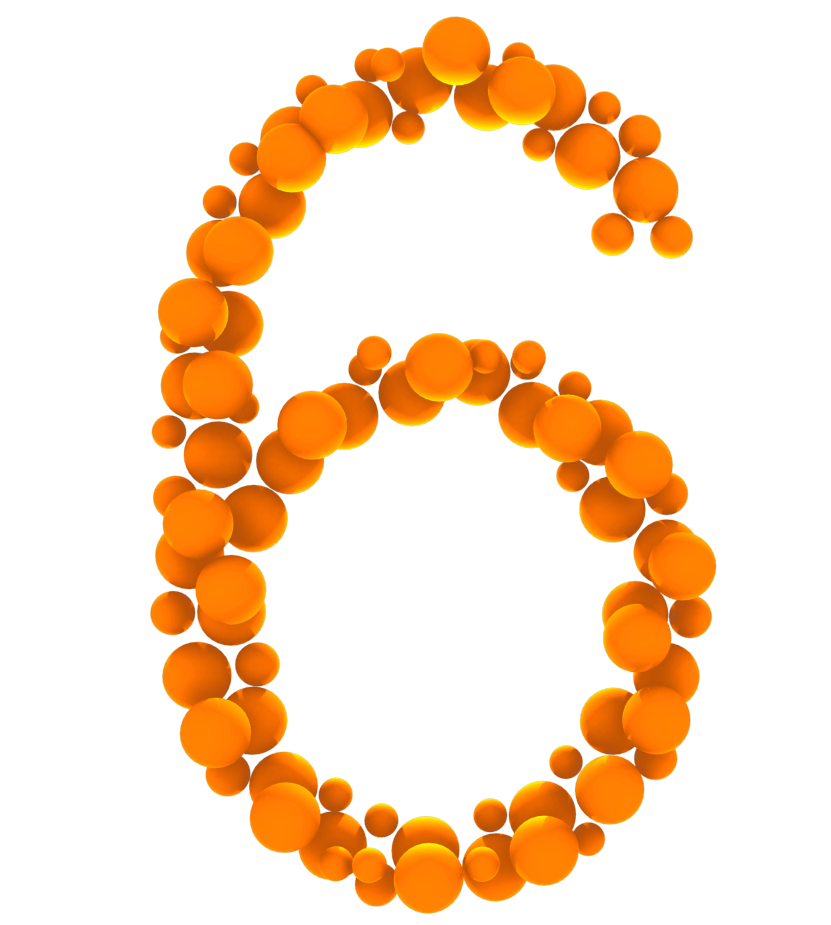
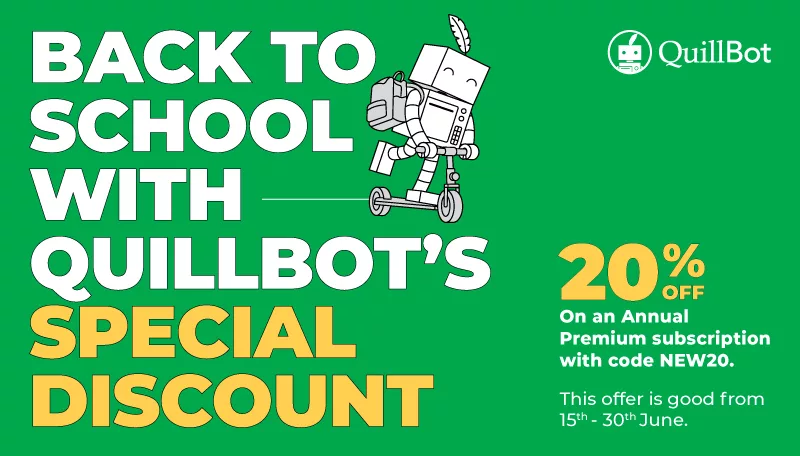
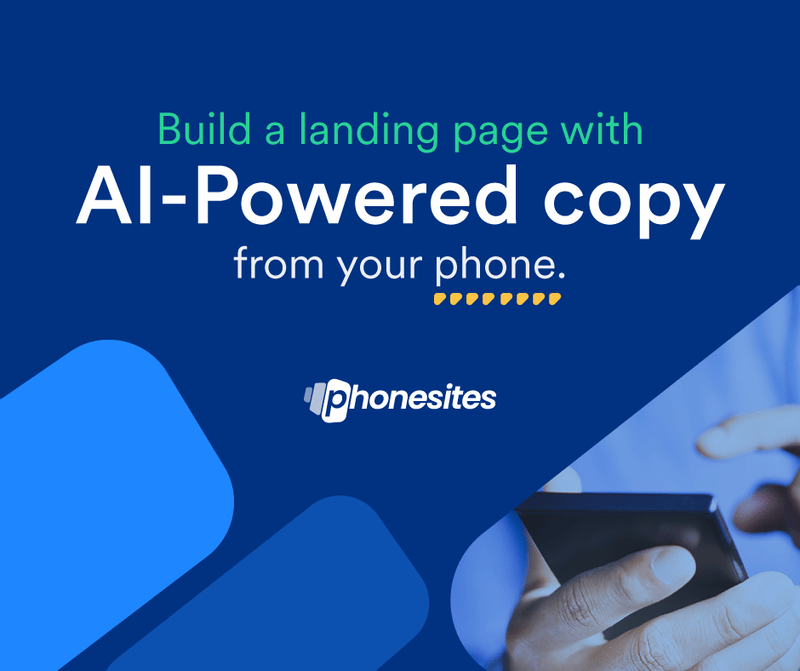

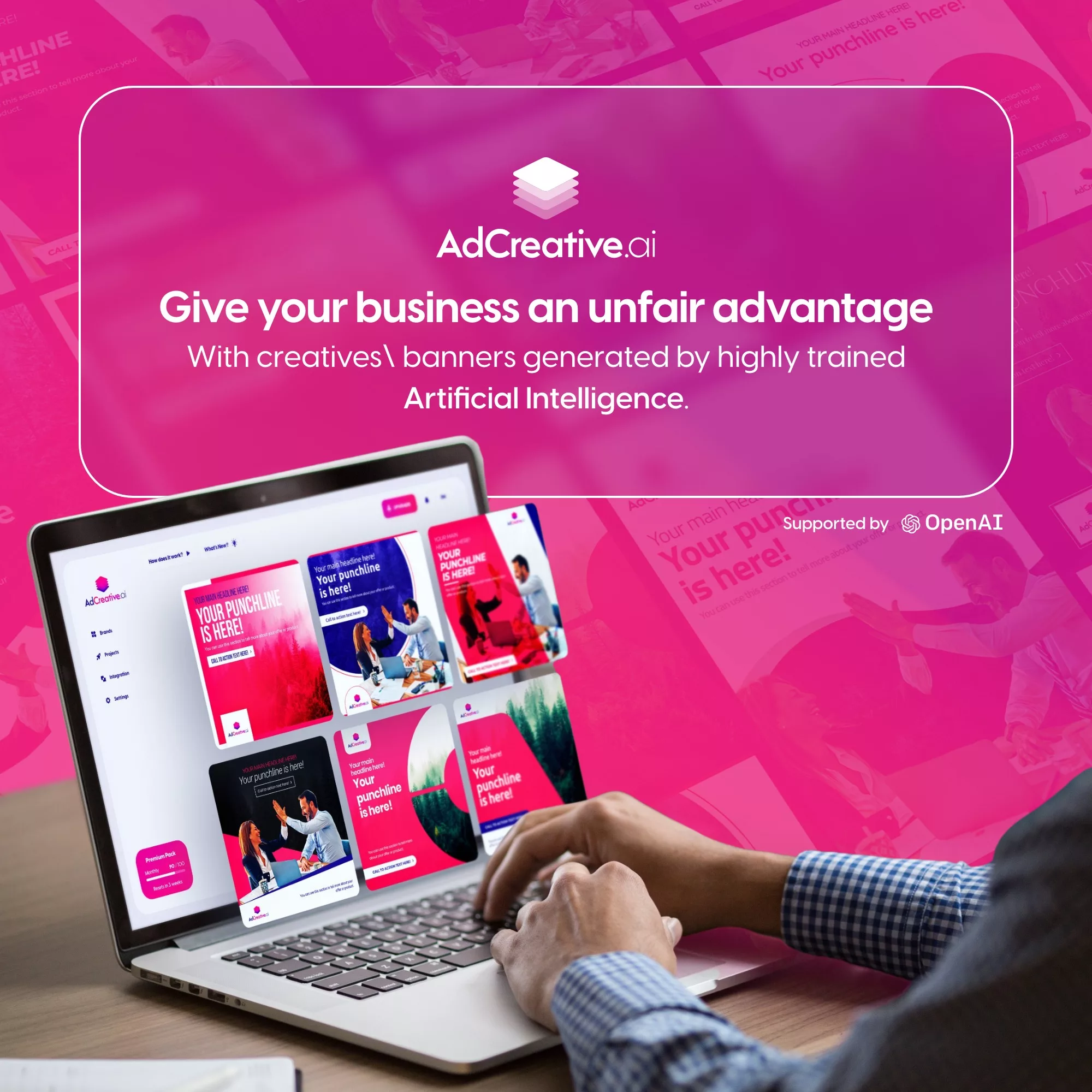




Leave a Comment
You must be logged in to post a comment